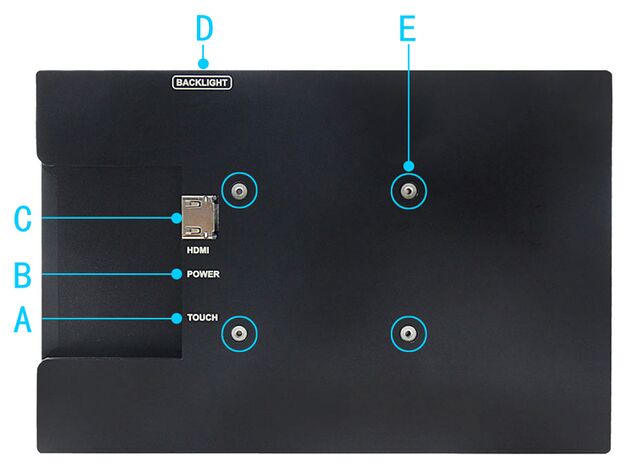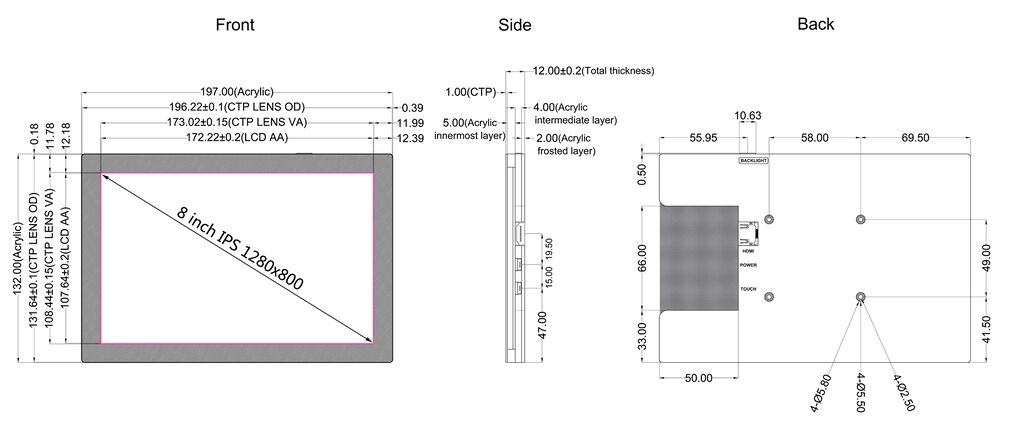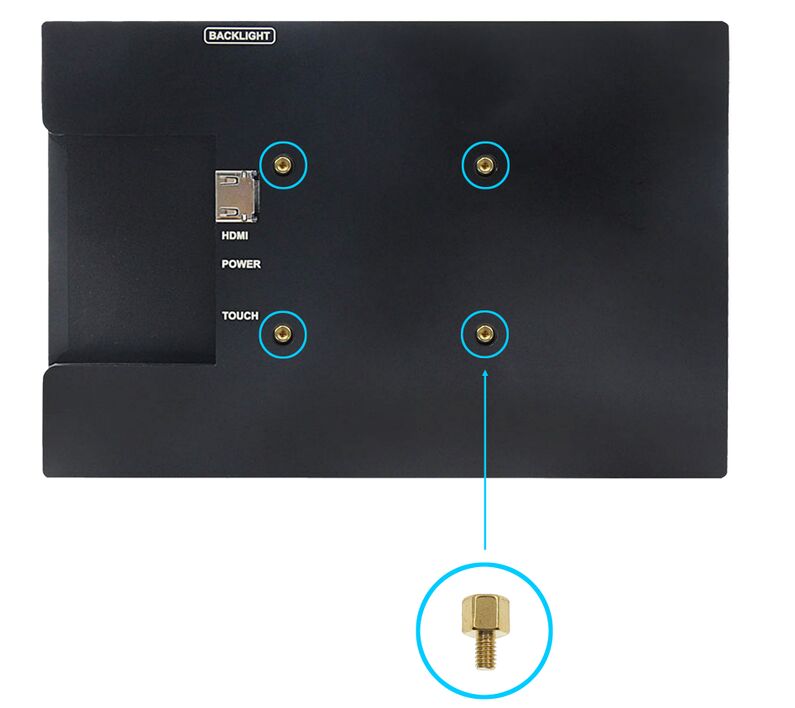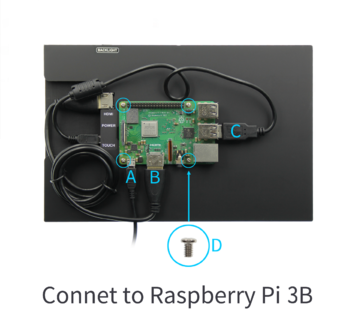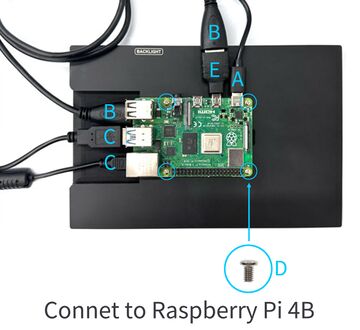More languages
More actions
Created page with "{{lan|cn=http://www.lcdwiki.com/zh/8inch_HDMI_Display-Y |en=http://www.lcdwiki.com/8inch_HDMI_Display-Y }} ==<font color="blue"> Product Pictures</font> == file:MPI8008-1.p..." |
No edit summary |
||
| (15 intermediate revisions by 4 users not shown) | |||
| Line 1: | Line 1: | ||
{{lan|cn=http://www.lcdwiki.com/zh/8inch_HDMI_Display-Y | [[zh:8inch_HDMI_Display-Y]] | ||
|en=http://www.lcdwiki.com/8inch_HDMI_Display-Y | {{lan | ||
| | |||
cn=http://www.lcdwiki.com/zh/8inch_HDMI_Display-Y | |||
| | |||
en=http://www.lcdwiki.com/8inch_HDMI_Display-Y | |||
}} | }} | ||
{{#widget:StyledHeader | |||
| color = blue | |||
}} | |||
==<font color="blue"> Product Pictures</font> == | ==<font color="blue"> Product Pictures</font> == | ||
[[file:MPI8008-1.png|400px]][[file:MPI8008-2.jpg|400px]][[file:MPI8008-3.png|400px]] | [[file:MPI8008-1.png|400px]][[file:MPI8008-2.jpg|400px]][[file:MPI8008-3.png|400px]] | ||
| Line 60: | Line 67: | ||
*Product Parameters | *Product Parameters | ||
{| class="wikitable" | {| class="wikitable prettytable" | ||
|'''SKU''' | |'''SKU''' | ||
|MPI8008 | |MPI8008 | ||
| Line 78: | Line 85: | ||
|'''Touch Screen Type''' | |'''Touch Screen Type''' | ||
|Capacitive Touch Screen | |Capacitive Touch Screen | ||
|- | |- | ||
|'''Power''' | |'''Power''' | ||
| Line 86: | Line 90: | ||
|- | |- | ||
|Module overall power | |Module overall power | ||
| | |3.79W (100% brightness) | ||
|- | |- | ||
|'''Video Input Interface''' | |'''Video Input Interface''' | ||
| Line 92: | Line 96: | ||
|- | |- | ||
|'''Active Area''' | |'''Active Area''' | ||
| | |172.22*107.64(mm) | ||
|- | |- | ||
|'''Module Size (L x W x H)''' | |'''Module Size (L x W x H)''' | ||
| | |197.0*132.0*12.0±0.2 (mm) | ||
|- | |- | ||
|'''Packaging Size (L x W x H)''' | |'''Packaging Size (L x W x H)''' | ||
| | |234.0*164.0*62.0 (mm) | ||
|- | |- | ||
|'''Product weight (including package)''' | |'''Product weight (including package)''' | ||
| | |610g | ||
|} | |} | ||
*Key and Interface Function Description | *Key and Interface Function Description | ||
[[file: | [[file:MPI8008-4.jpg|625x625px]] | ||
{| class="wikitable | {| class="wikitable prettytable " | ||
|'''KEY and Interface''' | |'''KEY and Interface''' | ||
|'''DESCRIPTION''' | |'''DESCRIPTION''' | ||
| Line 130: | Line 134: | ||
*Product Size | *Product Size | ||
[[file:MPI8008-5.jpg|1010x1010px]] | |||
==<font color="blue">Connect to Raspberry Pi</font> == | ==<font color="blue">Connect to Raspberry Pi</font> == | ||
[[file: | [[file:MPI8008-7.jpg|795x795px]] <br> | ||
[[file: | [[file:MPI8008-8.png|360x360px]] | ||
[[file: | [[file:MPI8008-6.jpg|360x360px]] | ||
==<font color="blue"> Working with Raspberry Pi </font> == | ==<font color="blue"> Working with Raspberry Pi </font> == | ||
| Line 198: | Line 202: | ||
==<font color="blue">Resource</font>== | ==<font color="blue">Resource</font>== | ||
====Document==== | |||
#[http://www.lcdwiki.com/res/MPI5001/EN/How_to_install_the_LCD_driver_V1.2.pdf How_to_install_the_LCD_driver_V1.2] | #[http://www.lcdwiki.com/res/MPI5001/EN/How_to_install_the_LCD_driver_V1.2.pdf How_to_install_the_LCD_driver_V1.2] | ||
#[http://www.lcdwiki.com/res/MPI5001/EN/How_to_install_matchbox-keyboard(En).pdf How_to_install_matchbox-keyboard] | #[http://www.lcdwiki.com/res/MPI5001/EN/How_to_install_matchbox-keyboard(En).pdf How_to_install_matchbox-keyboard] | ||
#[http://www.lcdwiki.com/res/PublicFile/How_to_use_Raspberry_Pi(Download,Format,Burn,SSH,PuTTy)-V1.0.pdf How_to_use_Raspberry_Pi(Download,Format,Burn,SSH,PuTTy)-V1.0.pdf] | #[http://www.lcdwiki.com/res/PublicFile/How_to_use_Raspberry_Pi(Download,Format,Burn,SSH,PuTTy)-V1.0.pdf How_to_use_Raspberry_Pi(Download,Format,Burn,SSH,PuTTy)-V1.0.pdf] | ||
====Driver download==== | |||
#Local download: [ LCD-show.tar.gz] | #Local download: [ LCD-show.tar.gz] | ||
====Images Download==== | |||
:If you have difficulty installing the driver, or if you still can't use the display properly after installing the driver, | :If you have difficulty installing the driver, or if you still can't use the display properly after installing the driver, | ||
| Line 216: | Line 218: | ||
:Just need download and write the image into the TF card. DO NOT need any driver installation steps. | :Just need download and write the image into the TF card. DO NOT need any driver installation steps. | ||
{| class="wikitable | {| class="wikitable prettytable" | ||
!Image Name | !Image Name | ||
!Version | !Version | ||
| Line 222: | Line 224: | ||
|- | |- | ||
| rowspan="2" |Raspberry Pi OS | | rowspan="2" |Raspberry Pi OS | ||
| rowspan="2" | | | rowspan="2" |2024-11-19 | ||
|[[File:Baiduyun.jpg|24px]]BaiduYun: | |[[File:Baiduyun.jpg|24px]]BaiduYun: | ||
|[https://pan.baidu.com/s/1_TZg6hJLdSbutwS3fy-V5w?pwd=p2xy MPI1008-10.1inch-Y- | |[https://pan.baidu.com/s/1_TZg6hJLdSbutwS3fy-V5w?pwd=p2xy MPI1008-10.1inch-Y-MPI8008-8inch-2024-11-19-raspios-bookworm-armhf(Pi4-Pi5)] 提取码:p2xy | ||
|- | |- | ||
|[[File:Mega-1.jpg|24px]]Mega: | |[[File:Mega-1.jpg|24px]]Mega: | ||
| Line 232: | Line 234: | ||
| rowspan="2" |22.04 | | rowspan="2" |22.04 | ||
|[[File:Baiduyun.jpg|24px]]BaiduYun: | |[[File:Baiduyun.jpg|24px]]BaiduYun: | ||
|[https://pan.baidu.com/s/1ZPc6p6wlwJCpOMB5W1pGbA?pwd=o4l0 | |[https://pan.baidu.com/s/1ZPc6p6wlwJCpOMB5W1pGbA?pwd=o4l0 MPI1008-10.1-Y-ubuntu-mate-22.04-desktop-armhf+raspi.7z] 提取码:o4l0 | ||
|- | |- | ||
|[[File:Mega-1.jpg|24px]]Mega: | |[[File:Mega-1.jpg|24px]]Mega: | ||
|[https://mega.nz/folder/UPlnAKgS#4k3dwLBhgKYHfT8pq4rkUA | |[https://mega.nz/folder/UPlnAKgS#4k3dwLBhgKYHfT8pq4rkUA MPI1008-10.1-Y-ubuntu-mate-22.04-desktop-armhf+raspi.7z] | ||
|- | |- | ||
| rowspan="2" |Kali Linux RaspberryPi | | rowspan="2" |Kali Linux RaspberryPi | ||
| rowspan="2" | | | rowspan="2" |2024.3 | ||
|[[File:Baiduyun.jpg|24px]]BaiduYun: | |[[File:Baiduyun.jpg|24px]]BaiduYun: | ||
||[https://pan.baidu.com/s/1OyOhCEXUhF9Hk4Us6ysboA?pwd=cq0v MPI1008-Y-10.1inch-kali-linux- | ||[https://pan.baidu.com/s/1OyOhCEXUhF9Hk4Us6ysboA?pwd=cq0v MPI1008-Y-10.1inch-kali-linux-2024.3-raspberry-pi-armhf.7z] 提取码:cq0v | ||
|- | |- | ||
|[[File:Mega-1.jpg|24px]]Mega: | |[[File:Mega-1.jpg|24px]]Mega: | ||
| Line 246: | Line 248: | ||
|} | |} | ||
====Software==== | |||
# [http://www.lcdwiki.com/res/software/Panasonic_SDFormatter.zip Panasonic SDFormatter] | # [http://www.lcdwiki.com/res/software/Panasonic_SDFormatter.zip Panasonic SDFormatter] | ||
Latest revision as of 17:11, 26 November 2024
Product Pictures
Product Feature
- 8.0 inch IPS high-definition display screen
- ○The viewing Angle is large
- ○true color
- ○picture quality is excellent
- 1280X800 resolution
- ○HD vision
- ○The display is very delicate
- New touch panel
- ○Tempered glass cover
- ○Hardness up to 6H, more durable and more scratch resistant
- High sensitivity capacitive touch screen
- ○Accurate touch
- ○Support up to 5 touch points
- HDMI interface
- ○HD input
- ○Can be used as HDMI display
- Support multiple device access
- ○Can be connected to mainstream development boards such as raspberry pie, banana PI and BB black
- ○Can be connected to PS4, XBOX360, switch and other mainstream game consoles
- ○Can be connected to mainstream TV box and digital camera (display only)
- Support multiple system display
- ○Support raspbian, Kali Linux, Ubuntu, Kodi, win10 IOT and other systems, touch free drive
- ○Support win7/8/10/11 and other systems, touch drive free
- Passed CE and ROHS certification
Product Description
- Product Parameters
| SKU | MPI8008 |
| Screen Type | IPS screen |
| Screen Size | 8.0 inch |
| Resolution | 1280 x 800 |
| Backlight adjustment | Key switch adjustment |
| Touch Screen Type | Capacitive Touch Screen |
| Power | MicroUSB(5V) |
| Module overall power | 3.79W (100% brightness) |
| Video Input Interface | HDMI(up to 1080p) |
| Active Area | 172.22*107.64(mm) |
| Module Size (L x W x H) | 197.0*132.0*12.0±0.2 (mm) |
| Packaging Size (L x W x H) | 234.0*164.0*62.0 (mm) |
| Product weight (including package) | 610g |
- Key and Interface Function Description
| KEY and Interface | DESCRIPTION |
| A: Touch touch interface | Micro USB cable is used to connect with the signal source device. This interface is used for touch and power supply |
| B: Power interface | Using micro USB cable and power connection, this interface is only used for power supply |
| C: HDMI interface | Use HDMI cable to connect with signal source equipment, and the maximum supported resolution is 1080p |
| D: Side key | It is used to adjust the brightness. Press once to increase the brightness by 10%. After reaching 100%, press once again to return to 10%;
Press and hold for 3 seconds to turn off the backlight, and then press again to restore the original brightness |
| E: Copper pillar | Used to fix raspberry pie (M2.5) |
- Product Size
Connect to Raspberry Pi
Working with Raspberry Pi
Step 1. Download the Official image
- 1) Download Raspbian Official Image
- Download URL: https://www.raspberrypi.org/downloads/raspbian/
- Username: pi Password: raspberry
- 2) Download Ubuntu Mate Official Image
- Download URL: https://ubuntu-mate.org/download/
- The user name and password can be set by yourself after startup
- 3) Download Kail Official Image
- Download URL: https://www.offensive-security.com/kali-linux-arm-images/
- Username: kali (The old version is root) Password: kali(The old version is toor)
- 4) Download Retropie Official Image
- Download URL: https://retropie.org.uk/download/
- Username: pi Password: raspberry
Step 2. Brun Official Image
- 1) Download and install tool software(If they are already installed,this step can be ignored)
- SD card format software SDCard Formatter download URL :
- https://www.sdcard.org/downloads/formatter_4/
- Image burning software win32diskimager download URL:
- https://sourceforge.net/projects/win32diskimager/
- 2) Format SD card
- Insert the SD card into the card reader -> Insert the card reader into the computer -> Open the SDFormatter software -> Select SD card ->
- Select quick format (generally select quick format, other options can be selected according to your own needs) -> Click the Format button ->
- Select "Yes" -> Click OK after formatting.
- 3) Brun Image
- Open the win32diskimager software -> Select the image file to be burned (xxx.img ) -> Select SD card -> Click the "write" button ->
- Select "Yes" -> Wait for the burning to complete (the whole process lasts about 10 minutes)
Step 3. Modify the “config.txt” configuration file
- Open the “config.txt” file in the root directory of SD card on the computer, Add the following at the end of the file, save and exit.
max_usb_current=1 hdmi_force_hotplug=1 config_hdmi_boost=7 hdmi_group=2 hdmi_mode=87 hdmi_drive=1 display_rotate=0 hdmi_cvt 1280 800 60 6 0 0 0
Step 4. Insert SD card
- After the above steps are completed, pop up the SD card on the computer and insert it into the SD card slot on the back of the raspberry pie.
Step 5. Running system
- Connect the HDMI interface and touch interface of the display screen to raspberry pie, connect the power supply of raspberry pie,
- and start the machine to display and touch normally..
Work as HDMI touch monitor
This product can be used as the HDMI touch monitor of Windows computer, only need to connect HDMI interface and TOUCH interface, can normally display and support up to five points touch.
Resource
Document
- How_to_install_the_LCD_driver_V1.2
- How_to_install_matchbox-keyboard
- How_to_use_Raspberry_Pi(Download,Format,Burn,SSH,PuTTy)-V1.0.pdf
Driver download
- Local download: [ LCD-show.tar.gz]
Images Download
- If you have difficulty installing the driver, or if you still can't use the display properly after installing the driver,
- Please Try our Configned images for tested.
- Just need download and write the image into the TF card. DO NOT need any driver installation steps.
| Image Name | Version | Download | |
|---|---|---|---|
| Raspberry Pi OS | 2024-11-19 | MPI1008-10.1inch-Y-MPI8008-8inch-2024-11-19-raspios-bookworm-armhf(Pi4-Pi5) 提取码:p2xy | |
| MPI1008-10.1inch-Y-2022-04-04-raspios-bullseye-armhf | |||
| Ubuntu MATE | 22.04 | MPI1008-10.1-Y-ubuntu-mate-22.04-desktop-armhf+raspi.7z 提取码:o4l0 | |
| MPI1008-10.1-Y-ubuntu-mate-22.04-desktop-armhf+raspi.7z | |||
| Kali Linux RaspberryPi | 2024.3 | MPI1008-Y-10.1inch-kali-linux-2024.3-raspberry-pi-armhf.7z 提取码:cq0v | |