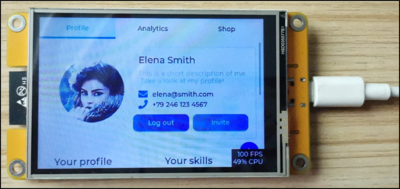More actions
Created page with "'''1. Power on the product''' ''' ''' Use the Type-C cable with power supply and data transmission function to connect the computer to the product and power the product. As shown in the picture below: thumb|500x500px|center '''2. Install the USB-to-serial port driver''' A. Download and decompress the '''USB-SERIAL_CH340.zip''' package from the tools section of the product web page. B. go to the folder after decompression, double-click "'''CH341SER.E..." |
No edit summary |
||
| Line 3: | Line 3: | ||
''' ''' Use the Type-C cable with power supply and data transmission function to connect the computer to the product and power the product. As shown in the picture below: | ''' ''' Use the Type-C cable with power supply and data transmission function to connect the computer to the product and power the product. As shown in the picture below: | ||
[[File:01.png | [[File:01.png|500x500px|center]] | ||
'''2. Install the USB-to-serial port driver''' | '''2. Install the USB-to-serial port driver''' | ||
| Line 15: | Line 15: | ||
C. After the installation is successful, click the window OK button to exit. Connect the computer USB to the development board and power on, and then enter the computer device manager, you can see that the CH340 port is identified under the port, as shown in the following picture: | C. After the installation is successful, click the window OK button to exit. Connect the computer USB to the development board and power on, and then enter the computer device manager, you can see that the CH340 port is identified under the port, as shown in the following picture: | ||
[[File:03.png | [[File:03.png|400x400px|center]] | ||
| Line 22: | Line 22: | ||
A. Download the '''Flash_Download.zip''' package from the tools section of the product web page, decompress it, and find the flash_download_tool folder, open the folder, and double-click the '''exe''' executable file of flash_download_tool. As shown in the picture below: | A. Download the '''Flash_Download.zip''' package from the tools section of the product web page, decompress it, and find the flash_download_tool folder, open the folder, and double-click the '''exe''' executable file of flash_download_tool. As shown in the picture below: | ||
[[File:04.png | [[File:04.png|500x500px|center]] | ||
B. After opening the Flash download tool, ChipType select "'''ESP32'''",WorkMode select "'''Develop'''",LoadMode keep the default (UART), and then click "'''OK'''" button, as shown below: | B. After opening the Flash download tool, ChipType select "'''ESP32'''",WorkMode select "'''Develop'''",LoadMode keep the default (UART), and then click "'''OK'''" button, as shown below: | ||
Latest revision as of 10:57, 3 September 2024
1. Power on the product
Use the Type-C cable with power supply and data transmission function to connect the computer to the product and power the product. As shown in the picture below:

2. Install the USB-to-serial port driver
A. Download and decompress the USB-SERIAL_CH340.zip package from the tools section of the product web page.
B. go to the folder after decompression, double-click "CH341SER.EXE" executable program, pop up the installation window, and then click "Install" button to continue the installation, as shown in the following picture:
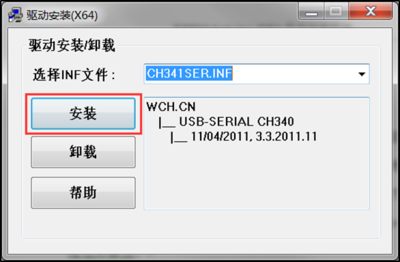
C. After the installation is successful, click the window OK button to exit. Connect the computer USB to the development board and power on, and then enter the computer device manager, you can see that the CH340 port is identified under the port, as shown in the following picture:
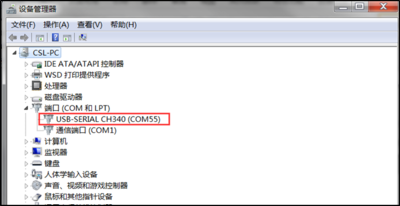
3. Burn the bin file
A. Download the Flash_Download.zip package from the tools section of the product web page, decompress it, and find the flash_download_tool folder, open the folder, and double-click the exe executable file of flash_download_tool. As shown in the picture below:
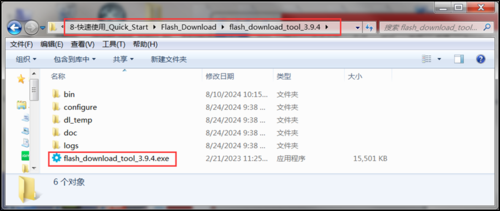
B. After opening the Flash download tool, ChipType select "ESP32",WorkMode select "Develop",LoadMode keep the default (UART), and then click "OK" button, as shown below:
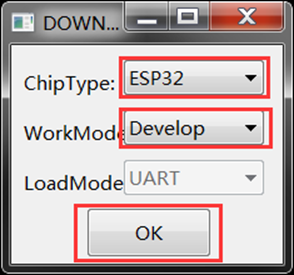
C. Enter the Flash download tool interface, first select the bin file to burn, bin file in the data package "8-快速使用_Quick_Start /bin" directory, as shown in the following figure:
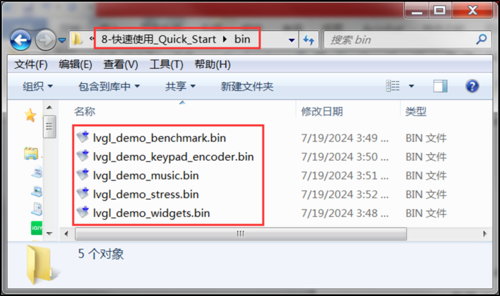
D. Click the button with three dots in the middle to select the bin file in the above steps. After the selection, check the box in the front and set the burning address as "0", as shown in the following picture:
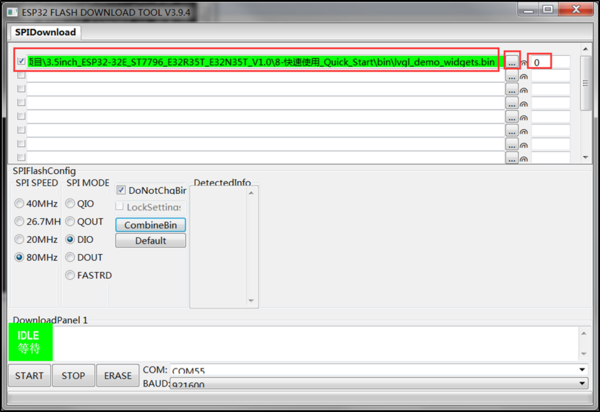
E. Set SPI SPEED to "80MHz", SPI MODE to "DIO", and keep other Settings default, as shown in the following figure:
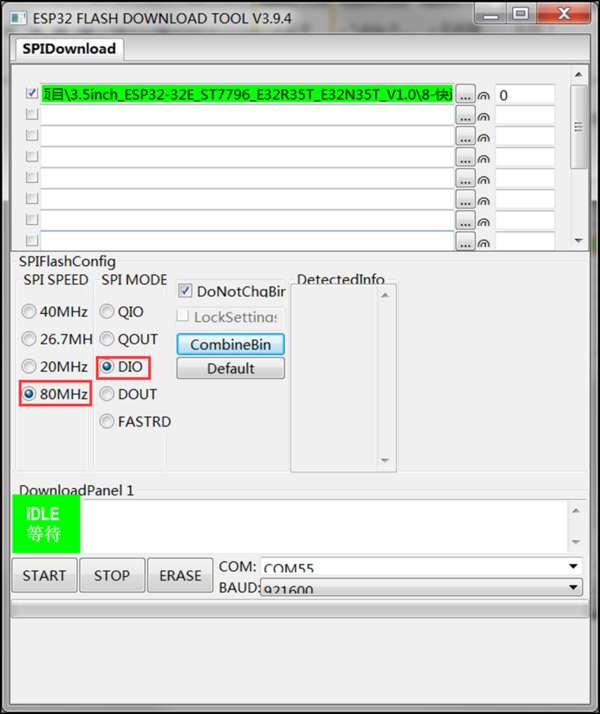
F. Set COM, as long as the product is normally connected to the computer, COM port will be automatically recognized, click the drop-down menu to select. Set BAUD, click the drop-down menu to select, the larger the value, the faster the burning speed, but can not exceed the maximum transmission rate supported by the USB-to-serial chip. As shown in the picture below:
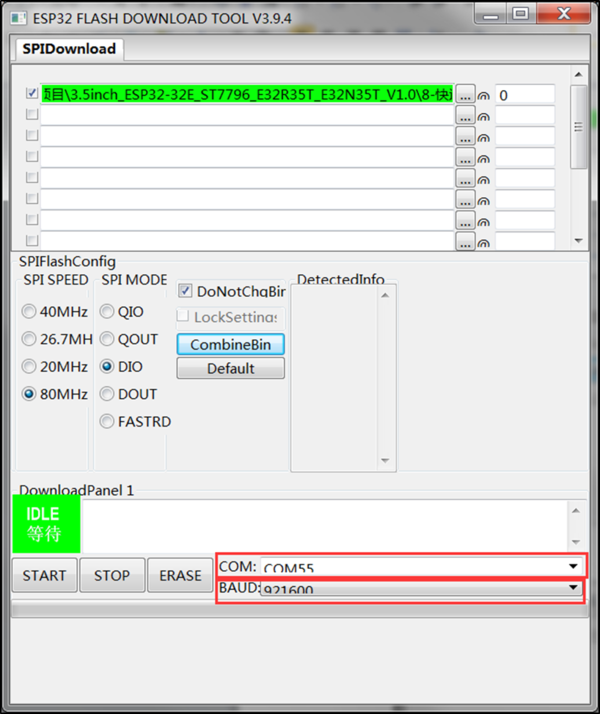
G. Click the "START" button to enter the burning state. During the burning process, the status changes: "Waiting for synchronous power-on" -> "Downloading" -> "FINISH", and the progress bar will also be loaded, as shown in the following picture:
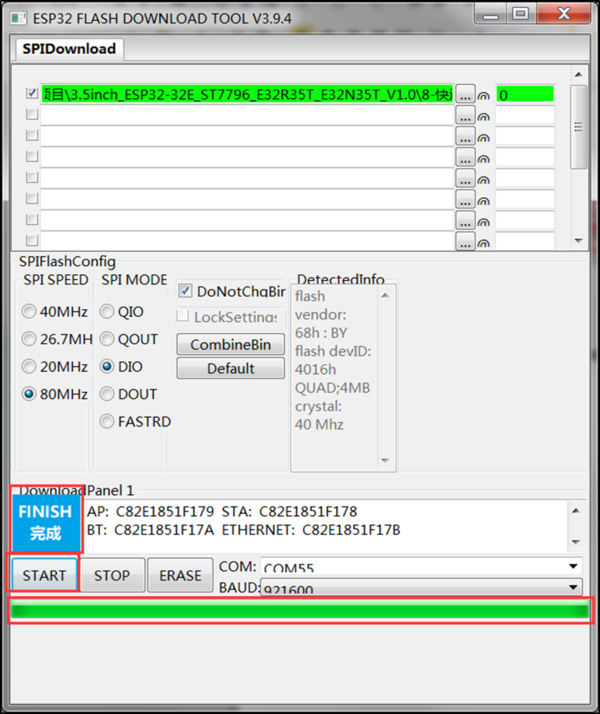
4. Run the program
After the Bin file is burned, press the reset button of the product or power on the product again, and you can see the operation effect of the program, as shown in the figure below: