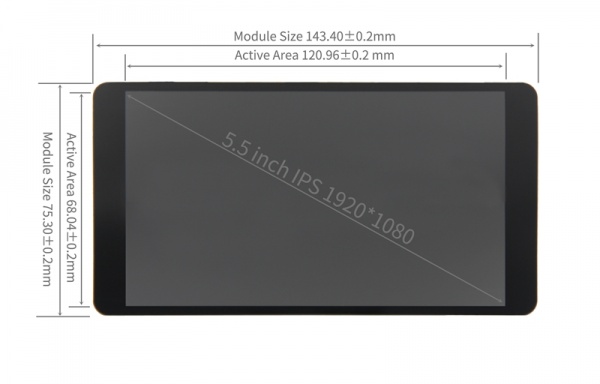More languages
No edit summary |
No edit summary |
||
| (2 intermediate revisions by 2 users not shown) | |||
| Line 85: | Line 85: | ||
*Key and Interface Function Description | *Key and Interface Function Description | ||
'''A:''' Power interface, | '''A:''' Power interface, Type-C cable is used to connect with the signal source device. This interface is used for power supply <br> | ||
'''B: '''HDMI interface, Use HDMI cable to connect with signal source equipment, and the maximum supported resolution is 1080p <br> | '''B: '''HDMI interface, Use HDMI cable to connect with signal source equipment, and the maximum supported resolution is 1080p <br> | ||
'''C: ''' Side key, It is used to adjust the brightness. Press once to increase the brightness by 10%. After reaching 100%, press once again to return to 10%; | '''C: ''' Side key, It is used to adjust the brightness. Press once to increase the brightness by 10%. After reaching 100%, press once again to return to 10%; | ||
| Line 181: | Line 181: | ||
|- | |- | ||
| rowspan="2" |Raspberry Pi OS | | rowspan="2" |Raspberry Pi OS | ||
| rowspan="2" |2024- | | rowspan="2" |2024-11-19 | ||
|[[File:Baiduyun.jpg|24px]]BaiduYun: | |[[File:Baiduyun.jpg|24px]]BaiduYun: | ||
|[https://pan.baidu.com/s/1_TNNnTi_jL8RerxnZgs7aw?pwd=jemy MPI5518-5.5inch-2024- | |[https://pan.baidu.com/s/1_TNNnTi_jL8RerxnZgs7aw?pwd=jemy MPI5518-5.5inch-2024-11-19-raspios-bookworm-armhf(Pi4-Pi5)] 提取码:jemy | ||
|- | |- | ||
|[[File:Mega-1.jpg|24px]]Mega: | |[[File:Mega-1.jpg|24px]]Mega: | ||
| Line 197: | Line 197: | ||
|- | |- | ||
| rowspan="2" |Kali Linux RaspberryPi | | rowspan="2" |Kali Linux RaspberryPi | ||
| rowspan="2" | | | rowspan="2" |2024.3 | ||
|[[File:Baiduyun.jpg|24px]]BaiduYun: | |[[File:Baiduyun.jpg|24px]]BaiduYun: | ||
|[https://pan.baidu.com/s/1-Oze0XzTZU7cNW4wgqExgA?pwd=bjo1 MPI5518-5.5inch-kali-linux- | |[https://pan.baidu.com/s/1-Oze0XzTZU7cNW4wgqExgA?pwd=bjo1 MPI5518-5.5inch-kali-linux-2024.3-raspberry-pi-armhf.7z]提取码:bjo1 | ||
|- | |- | ||
|[[File:Mega-1.jpg|24px]]Mega: | |[[File:Mega-1.jpg|24px]]Mega: | ||
Latest revision as of 16:43, 26 November 2024
Product Pictures
Product Feature
- 5.5inch IPS full Angle display
- ○The viewing Angle is large
- ○true color
- ○picture quality is excellent
- 1920X1080 resolution
- ○HD vision
- ○The display is very delicate
- HDMI interface
- ○HD input
- ○Can be used as HDMI display
- Support multiple device access
- ○Can be connected to mainstream development boards such as Raspberry Pi, banana Pi and BB black
- ○Can be connected to PS4, XBOX360, switch and other mainstream game consoles
- ○Can be connected to mainstream TV box and digital camera
- Support multiple system display
- ○Support Raspberry Pi OS, Kali Linux, Ubuntu, Kodi, win10 IOT and other systems
- ○Support win7/8/10/11 and other systems
Product Description
- Product Parameters
| SKU | MPI5518 |
| Screen Type | IPS screen |
| Screen Size | 5.5 inch |
| Resolution | 1920x1080 |
| Backlight adjustment | Key switch adjustment |
| Touch Screen Type | NO |
| Power | Type-C(5V) |
| Module overall power | 3.99W (100% brightness) |
| Video Input Interface | HDMI(up to 1080p) |
| Active Area | 68.04(W)x120.96(H) (mm) |
| Module Size (L x W x H) | 143.4x75.3x10.6 (mm) |
| Packaging Size (L x W x H) | 185x108x63 (mm) |
| Product weight (including package) | 300g |
- Key and Interface Function Description
A: Power interface, Type-C cable is used to connect with the signal source device. This interface is used for power supply
B: HDMI interface, Use HDMI cable to connect with signal source equipment, and the maximum supported resolution is 1080p
C: Side key, It is used to adjust the brightness. Press once to increase the brightness by 10%. After reaching 100%, press once again to return to 10%;
Long press for 3 seconds to turn off the backlight, press 1 for 10 seconds to increase the brightness by 10%, and then press 1 for 10 seconds to restore the original brightness

- Product Size
Working with Raspberry Pi
Step 1. Download the Official image
- 1) Download Raspbian Official Image
- Download URL: https://www.raspberrypi.org/downloads/raspbian/
- Username: pi Password: raspberry
- 2) Download Ubuntu Mate Official Image
- Download URL: https://ubuntu-mate.org/download/
- The user name and password can be set by yourself after startup
- 3) Download Kail Official Image
- Download URL: https://www.offensive-security.com/kali-linux-arm-images/
- Username: kali (The old version is root) Password: kali(The old version is toor)
- 4) Download Retropie Official Image
- Download URL: https://retropie.org.uk/download/
- Username: pi Password: raspberry
Step 2. Brun Official Image
- 1) Download and install tool software(If they are already installed,this step can be ignored)
- SD card format software SDCard Formatter download URL :
- https://www.sdcard.org/downloads/formatter_4/
- Image burning software win32diskimager download URL:
- https://sourceforge.net/projects/win32diskimager/
- 2) Format SD card
- Insert the SD card into the card reader -> Insert the card reader into the computer -> Open the SDFormatter software -> Select SD card ->
- Select quick format (generally select quick format, other options can be selected according to your own needs) -> Click the Format button ->
- Select "Yes" -> Click OK after formatting.
- 3) Brun Image
- Open the win32diskimager software -> Select the image file to be burned (xxx.img ) -> Select SD card -> Click the "write" button ->
- Select "Yes" -> Wait for the burning to complete (the whole process lasts about 10 minutes)
Step 3. Modify the “config.txt” configuration file
- Open the “config.txt” file in the root directory of SD card on the computer, Add the following at the end of the file, save and exit.
max_usb_current=1 hdmi_force_hotplug=1 config_hdmi_boost=7 hdmi_group=2 hdmi_mode=87 hdmi_drive=1 display_rotate=0 hdmi_cvt 1920 1080 60 6 0 0 0
Step 4. Insert SD card
- After the above steps are completed, pop up the SD card on the computer and insert it into the SD card slot on the back of the Raspberry Pi.
Step 5. Running system
- Connect the HDMI interface and POWER interface of the display screen to Raspberry Pi, connect the power supply of Raspberry Pi,
- and start the machine to display normally.
Connect to PC
This product can be used as the HDMI monitor of Windows computer, only need to connect HDMI interface and POWER interface

Resource
- Document
- 5.5inch-HDMI-Display-MPI5518_User_Manual_V1.0
- How_to_install_the_LCD_driver_V1.2
- How_to_install_matchbox-keyboard
- How_to_use_Raspberry_Pi(Download,Format,Burn,SSH,PuTTy)-V1.0.pdf
- Driver download
- Local download: LCD-show.tar.gz
- Images Download
- If you have difficulty installing the driver, or if you still can't use the display properly after installing the driver,
- Please Try our Configned images for tested.
- Just need download and write the image into the TF card. DO NOT need any driver installation steps.
| Image Name | Version | Download | |
|---|---|---|---|
| Raspberry Pi OS | 2024-11-19 | MPI5518-5.5inch-2024-11-19-raspios-bookworm-armhf(Pi4-Pi5) 提取码:jemy | |
| Ubuntu-MATE-32bit | 22.04 | MPI5518-5.5inch-ubuntu-mate-22.04-desktop-armhf+raspi.7z 提取码:r8r4 | |
| Kali Linux RaspberryPi | 2024.3 | MPI5518-5.5inch-kali-linux-2024.3-raspberry-pi-armhf.7z提取码:bjo1 | |
- Software