More actions
| Line 123: | Line 123: | ||
| align="center" |6 | | align="center" |6 | ||
| align="center" |D0 | | align="center" |D0 | ||
| rowspan="16" |LCD data | | rowspan="16" |LCD data bus 16-bit pin | ||
|- | |- | ||
| align="center" |7 | | align="center" |7 | ||
Revision as of 10:27, 9 July 2020
Product Picture
Product Description
- 3.5-inch color screen, support 16BIT RGB 65K color display,display rich colors
- 320x480 resolution for clear display
- Support switching between resistance touch screen and capacitive touch screen
- Support 16-bit parallel data bus mode switching
- Military-grade process standards, long-term stable work
- Support punctual atom full range of development board inline
- Provide STM32/C51 source code, WIKI data online update
- Provide underlying driver technical support
Product Parameters
| Name | Parameter |
| Display Color | 16BIT RGB 65K color |
| SKU | MRB3512 |
| Screen Size | 3.5(inch) |
| Screen Type | TFT |
| Driver IC | NT35310 |
| Resolution | 480*320 (Pixel) |
| Module Interface | 16Bit parallel interface |
| Active Area | 48.96x73.44 (mm) |
| Touch Screen Type | Capacitive touch screen (maximum support for 5 touches) and Resistance touch screen |
| Touch IC | Resistance touch screen: XPT2046
Capacitive touch screen: GT911 |
| Module PCB Size | 56.41x97.60 (mm) |
| Operating Temperature | -10℃~60℃ |
| Storage Temperature | -20℃~70℃ |
| Operating Voltage | 3.3V/5V |
| Power Consumption | TBD |
| Rough Weight | 57g |
Interface Definition
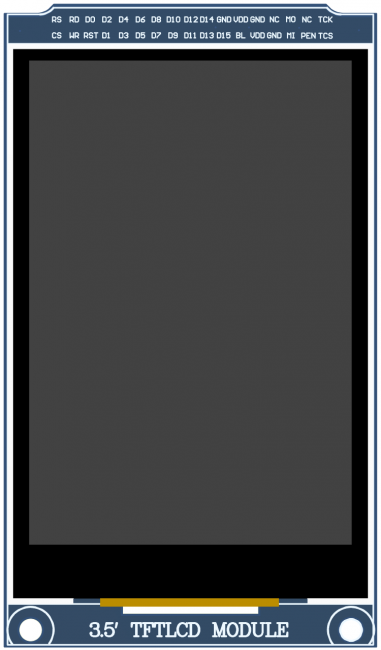
|

|
|---|---|
| Picture1. Module Front picture | Picture2. Module rear picture |
1. The hardware of the module supports switching between resistance touch screen and
- capacitive touch screen (as shown in the dotted line box in Picture 2 above), as follows:
- Use resistance touch screen: solder the components in the dotted line box of RTOUCH,
- and do not need to weld the components in the dotted line box of CTOUCH;
- Use capacitive touch screen: solder the components in the dotted line box of CTOUCH,
- and do not need to weld the components in the dotted line box of RTOUCH;
2. The hardware of this module only supports 16 bit mode
| Number | Module Pin | Pin Description |
| 1 | CS | LCD reset control pin( low level enable) |
| 2 | RS | LCD register / data selection control pin(high level: register, low level: data) |
| 3 | WR | LCD write control pin |
| 4 | RD | LCD read control pin |
| 5 | RST | LCD reset control pin( low level reset) |
| 6 | D0 | LCD data bus 16-bit pin |
| 7 | D1 | |
| 8 | D2 | |
| 9 | D3 | |
| 10 | D4 | |
| 11 | D5 | |
| 12 | D6 | |
| 13 | D7 | |
| 14 | D8 | |
| 15 | D9 | |
| 16 | D10 | |
| 17 | D11 | |
| 18 | D12 | |
| 19 | D13 | |
| 20 | D14 | |
| 21 | D15 | |
| 22 | GND | Module power ground pin |
| 23 | BL | LCD backlight control pin(High level light) |
| 24 | VDD | Module power positive pin (module has integrated voltage regulator IC, so it can be connected to 5V or 3.3V on STM32 and 5V on C51) |
| 25 | VDD | |
| 26 | GND | Module power ground pin |
| 27 | GND | |
| 28 | NC | LCD backlight power positive pin (default shared onboard backlight power supply, this pin can not be connected) |
| 29 | MI | Resistance touch screen SPI bus read signal |
| 30 | MO | Resistance touch screen SPI bus write signal or
capacitance touch screen IIC bus data signal |
| 31 | PEN | Capacitive or resistive touch screen interrupt detection pin (low level when touch occurs) |
| 32 | NC | Not defined, no need to use |
| 33 | TCS | Resistance touch screen chip selection control signal or capacitive touch screen reset signal (low level reset) |
| 34 | TCK | Resistance touch screen SPI bus or
capacitive touch screen IIC bus clock signal |
How to use on STM32 development board
This module is compatible with the ALIENTEK STM32 development board. The specific usage is as follows:
- Step 1: Download the test program
- Download the STM32 test program from the Program Download column
- For a description of the relevant test procedures, please refer to the test program documentation in the package
- Step 2: Connect the STM32 development board
- Find the TFTLCD Slot on the development board, connect the module pins and Slot(For example, the module CS pin corresponds to the slot CS pin),
- and then plug them directly into the Slot
- Step 3: Compile and download the program to the development board
- Compile and download the program you need to test to the STM32 development board( Don't know how to compile and download?)
- Step 4: Observe the running of the program
- After the program is finished, observe the running status of the program. If it can be displayed normally, the program runs successfully.
Program Download
Product Documentation
- 3.5inch 8&16bit Parallel-Port Capacitive Module User Manual
- 3.5inch TFT LCD Specification
- 3.5inch Capacitive Touch structure engineering drawing
- 3.5inch 8&16bit Parallel-Port Capacitive Module Size
- 3.5inch 8&16bit Parallel-Port Capacitive Module Schematic
- 3.5inch 8&16bit Parallel-Port Capacitive Module LCD Schematic and PCB Package Library
- Driver IC ILI9488 Data sheet
Reference Materials
- C51 Keil and stc-isp software use illustration
- STM32 keil software use illustration
- PCtoLCD2002 software use illustration
- Image2Lcd software use illustration
- Chinese and English display modulo settings
