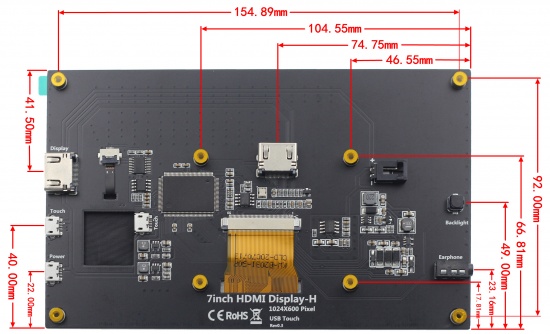More actions
| Line 6: | Line 6: | ||
==<font color="blue"> Product Feature </font> == | ==<font color="blue"> Product Feature </font> == | ||
*'''IPS full Angle display''' | *'''IPS full Angle display''' | ||
#The viewing Angle is large | #The viewing Angle is large | ||
#true color | #true color | ||
#Dynamic picture quality is excellent | #Dynamic picture quality is excellent | ||
#Energy saving and environmental protection | #Energy saving and environmental protection | ||
*'''1024X600 hd vision''' | *'''1024X600 hd vision''' | ||
#Resolution for hd 1024X600 dot matrix | #Resolution for hd 1024X600 dot matrix | ||
#It is more delicate than 800X480 ordinary screen | #It is more delicate than 800X480 ordinary screen | ||
*'''Tempered glass touch panel''' | *'''Tempered glass touch panel''' | ||
#Hardness up to 6H, more durable and more scratch resistant | #Hardness up to 6H, more durable and more scratch resistant | ||
*'''External audio output interface''' | *'''External audio output interface''' | ||
#Built - in power amplifier circuit | #Built - in power amplifier circuit | ||
#3.5mm external audio interface | #3.5mm external audio interface | ||
*'''Used as a mini PC monitor''' | *'''Used as a mini PC monitor''' | ||
#Support raspberry pie, Banana Pi, BB Black and other mainstream development board | #Support raspberry pie, Banana Pi, BB Black and other mainstream development board | ||
#Support Raspbian, Kali Linux, ubuntu and other mainstream systems, single touch plug and play without driver. | #Support Raspbian, Kali Linux, ubuntu and other mainstream systems, single touch plug and play without driver. | ||
*'''Used as a computer display''' | *'''Used as a computer display''' | ||
#Support win10/win8/win7 system, support five-point touch plug and play driver | #Support win10/win8/win7 system, support five-point touch plug and play driver | ||
==<font color="blue"> Product Hardware Description</font> == | ==<font color="blue"> Product Hardware Description</font> == | ||
*Key and Interface Function Description | *Key and Interface Function Description | ||
| Line 31: | Line 44: | ||
{| class="wikitable" | {| class="wikitable" | ||
|'''KEY''' | |'''KEY and Interface''' | ||
|'''DESCRIPTION''' | |'''DESCRIPTION''' | ||
|- | |- | ||
| | |① HDMI Interface | ||
| | |Input HDMI signal, using HDMI cable connection, commonly used to connect to the computer | ||
|- | |||
|② Touch Interface | |||
|Transfer touch signal, connect with micro USB cable, provide touch and power supply function, commonly used to connect computer | |||
|- | |||
|③ Power Interface | |||
|Connect to the power supply and use micro USB cable to connect. Only power supply function is provided | |||
|- | |||
|④ Touch Interface | |||
|Transmit touch signal, connect with micro USB cable, provide touch and power supply function, commonly used to connect Raspberry Pi | |||
|- | |||
|⑤ 3.5mm Audio Interface | |||
|Output audio signal, connect audio output device, such as headphones | |||
|- | |||
|⑥ Backlight Adjustment Button | |||
|Adjust the backlight brightness of the display screen. With each click, the backlight brightness increases by 10, the maximum increases to 100, and then starts from 0 | |||
|- | |||
|⑦ Cooling Fan Interface | |||
|Connect cooling fan | |||
|- | |||
|⑧ HDMI Interface | |||
|Input HDMI signal, connect with HDMI adapter, only used to connect to the Raspberry Pi | |||
|} | |} | ||
*Product Size | *Product Size | ||
[[file:MPI7006-006.jpg|550px]][[file:MPI7006-007.jpg|100px]][[file:MPI7006-008.jpg|550px]] | [[file:MPI7006-006.jpg|550px]][[file:MPI7006-007.jpg|100px]][[file:MPI7006-008.jpg|550px]] | ||
| Line 70: | Line 105: | ||
#[http://www.lcdwiki.com/res/MPI5001/EN/How_to_install_matchbox-keyboard(En).pdf How_to_install_matchbox-keyboard] | #[http://www.lcdwiki.com/res/MPI5001/EN/How_to_install_matchbox-keyboard(En).pdf How_to_install_matchbox-keyboard] | ||
#[http://www.lcdwiki.com/res/PublicFile/How_to_use_Raspberry_Pi(Download,Format,Burn,SSH,PuTTy)-V1.0.pdf How_to_use_Raspberry_Pi(Download,Format,Burn,SSH,PuTTy)-V1.0.pdf] | #[http://www.lcdwiki.com/res/PublicFile/How_to_use_Raspberry_Pi(Download,Format,Burn,SSH,PuTTy)-V1.0.pdf How_to_use_Raspberry_Pi(Download,Format,Burn,SSH,PuTTy)-V1.0.pdf] | ||
*'''Driver download''' | *'''Driver download''' | ||
| Line 87: | Line 123: | ||
!Support | !Support | ||
!Default Password | !Default Password | ||
!colspan="2" |Download | ! colspan="2" |Download | ||
|- | |- | ||
| rowspan="2" |Raspbian | | rowspan="2" |Raspbian | ||
| Line 97: | Line 133: | ||
password:raspberry | password:raspberry | ||
|[[File:Baiduyun.jpg|24px]]BaiduYun: | |[[File:Baiduyun.jpg|24px]]BaiduYun: | ||
|[https://pan.baidu.com/s/1iOSVyoKOvS2dROZtwq6ktg | |[https://pan.baidu.com/s/1iOSVyoKOvS2dROZtwq6ktg MPI7008-7inch-H-2020-05-27-raspios-buster.7z] Fetch Code:6fun | ||
|- | |- | ||
|[[File:Mega-1.jpg|24px]]Mega: | |[[File:Mega-1.jpg|24px]]Mega: | ||
| Line 119: | Line 155: | ||
password: kali | password: kali | ||
|[[File:Baiduyun.jpg|24px]]BaiduYun: | |[[File:Baiduyun.jpg|24px]]BaiduYun: | ||
|[https://pan.baidu.com/s/1TPcUqPUaJUK-Oo-b2HdvqQ | |[https://pan.baidu.com/s/1TPcUqPUaJUK-Oo-b2HdvqQ MPI7008-7inch-H-1024x600-kali-linux-2020.2b] Fetch Code:y3t5 | ||
|- | |- | ||
|[[File:Mega-1.jpg|24px]]Mega: | |[[File:Mega-1.jpg|24px]]Mega: | ||
|[https://mega.nz/folder/fS4TXIrY#qgivLSYkPBvQE59TvkSLOg MPI7008-7inch-H-1024x600-kali-linux-2020.2b] | |[https://mega.nz/folder/fS4TXIrY#qgivLSYkPBvQE59TvkSLOg MPI7008-7inch-H-1024x600-kali-linux-2020.2b] | ||
|} | |} | ||
*[http://www.lcdwiki.com/MD5 MD5 of Image] | *[http://www.lcdwiki.com/MD5 MD5 of Image] | ||
Revision as of 17:30, 7 August 2020
Product Pictures
Product Feature
- IPS full Angle display
- The viewing Angle is large
- true color
- Dynamic picture quality is excellent
- Energy saving and environmental protection
- 1024X600 hd vision
- Resolution for hd 1024X600 dot matrix
- It is more delicate than 800X480 ordinary screen
- Tempered glass touch panel
- Hardness up to 6H, more durable and more scratch resistant
- External audio output interface
- Built - in power amplifier circuit
- 3.5mm external audio interface
- Used as a mini PC monitor
- Support raspberry pie, Banana Pi, BB Black and other mainstream development board
- Support Raspbian, Kali Linux, ubuntu and other mainstream systems, single touch plug and play without driver.
- Used as a computer display
- Support win10/win8/win7 system, support five-point touch plug and play driver
Product Hardware Description
- Key and Interface Function Description
| KEY and Interface | DESCRIPTION |
| ① HDMI Interface | Input HDMI signal, using HDMI cable connection, commonly used to connect to the computer |
| ② Touch Interface | Transfer touch signal, connect with micro USB cable, provide touch and power supply function, commonly used to connect computer |
| ③ Power Interface | Connect to the power supply and use micro USB cable to connect. Only power supply function is provided |
| ④ Touch Interface | Transmit touch signal, connect with micro USB cable, provide touch and power supply function, commonly used to connect Raspberry Pi |
| ⑤ 3.5mm Audio Interface | Output audio signal, connect audio output device, such as headphones |
| ⑥ Backlight Adjustment Button | Adjust the backlight brightness of the display screen. With each click, the backlight brightness increases by 10, the maximum increases to 100, and then starts from 0 |
| ⑦ Cooling Fan Interface | Connect cooling fan |
| ⑧ HDMI Interface | Input HDMI signal, connect with HDMI adapter, only used to connect to the Raspberry Pi |
- Product Size
Working with Raspberry Pi
1. Download the latest Raspbian image from the official directory and follow the official tutorial steps to install the system.
2. Open the config.txt file in the root directory of Micro SD card and add the following code at the end of the file, save and exit the Micro SD card:
hdmi_force_edid_audio=1 max_usb_current=1 hdmi_force_hotplug=1 config_hdmi_boost=7 hdmi_group=2 hdmi_mode=87 hdmi_drive=2 display_rotate=0 hdmi_cvt 1024 600 60 6 0 0 0
3.Insert Micro SD card, connect the 7inch HDMI Display (S) to Raspberry Pi , connect the power to boot.
Work as HDMI touch monitor
This product can be used as the HDMI touch monitor of Windows computer, only need to connect HDMI interface and TOUCH interface, can normally display and support up to five points touch.
Resource
- Document
- 7inch-HDMI-Display-(H)-Quick-Start.pdf
- 7inch-HDMI-Display-(H)-User-Manual.pdf
- How_to_install_the_LCD_driver_V1.2
- How_to_install_matchbox-keyboard
- How_to_use_Raspberry_Pi(Download,Format,Burn,SSH,PuTTy)-V1.0.pdf
- Driver download
- Local download: LCD-show.tar.gz
- Images Download
- If you have difficulty installing the driver, or if you still can't use the display properly after installing the driver,
- Please Try our Configned images for tested.
- Just need download and write the image into the TF card. DO NOT need any driver installation steps.
| Image Name | Version | Support | Default Password | Download | |
|---|---|---|---|---|---|
| Raspbian | 2020-05-27
-raspios |
PI4/PI3B+/PI3/
PI2/ZERO/ZERO W |
user:pi
password:raspberry |
MPI7008-7inch-H-2020-05-27-raspios-buster.7z Fetch Code:6fun | |
| MPI7008-7inch-H-2020-05-27-raspios-buster.7z | |||||
| Ubuntu MATE | 16.02 | PI3,PI2 | user:pi
password:raspberry |
MPI7008-7inch-H-1024x600-Pi2-Pi3-ubuntu-mate-16.04-beta2.7zFetch Code:ukin | |
| MPI7008-7inch-H-1024x600-Pi2-Pi3-ubuntu-mate-16.04-beta2.7z | |||||
| Kali Linux RaspberryPi 2, 3 and 4 | 2020.2b | PI4B,PI3B+,PI3,PI2 | user: kali
password: kali |
MPI7008-7inch-H-1024x600-kali-linux-2020.2b Fetch Code:y3t5 | |
| MPI7008-7inch-H-1024x600-kali-linux-2020.2b | |||||
- Software