Difference between revisions of "Driver issues with Raspberry Pi OS 2023-10-10"
| Line 1: | Line 1: | ||
| + | {{lan | ||
| + | | | ||
| + | cn=http://www.lcdwiki.com/zh/%E6%A0%91%E8%8E%93%E6%B4%BE%E5%AE%98%E6%96%B92023-10-10%E7%B3%BB%E7%BB%9F%E7%9A%84%E9%A9%B1%E5%8A%A8%E9%97%AE%E9%A2%98 | ||
| + | | | ||
| + | en=http://www.lcdwiki.com/How_to_install_the_LCD_driver | ||
| + | }} | ||
| + | |||
| + | |||
| + | |||
'''Problem:'''The driver for the Raspberry Pi OS 2023-10-10 cannot be used properly after installation. <br> <br> | '''Problem:'''The driver for the Raspberry Pi OS 2023-10-10 cannot be used properly after installation. <br> <br> | ||
'''Reason:'''The Raspberry Pi OS has undergone significant changes on 2023-10-10, which do not match the original driver <br> <br> | '''Reason:'''The Raspberry Pi OS has undergone significant changes on 2023-10-10, which do not match the original driver <br> <br> | ||
Revision as of 11:30, 29 November 2023
Problem:The driver for the Raspberry Pi OS 2023-10-10 cannot be used properly after installation.
Reason:The Raspberry Pi OS has undergone significant changes on 2023-10-10, which do not match the original driver
Solution:
(Note: This method has only been tested on the 32-bit system (2023-10-10-raspios-bookworm-armhf.img) of Raspberry Pi 4B, and other versions have not been tested yet.)
1.Enter the following command in the command line interface
sudo raspi-config
2.Select<6 Advanced Options>and press Enter; Then select<A6 Wayland>,<W1 X11>in sequence
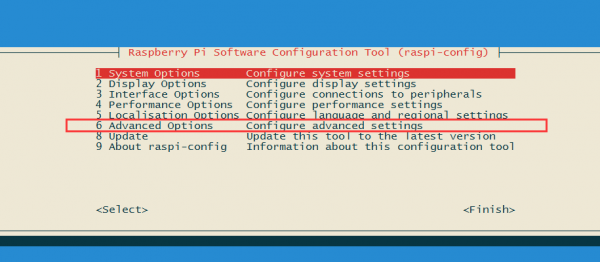
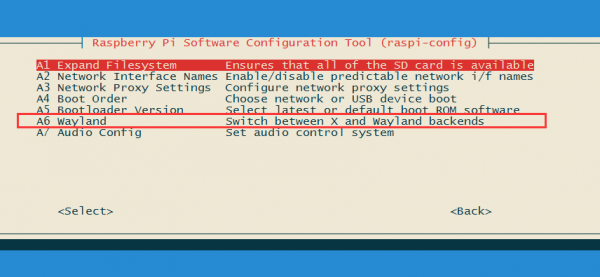
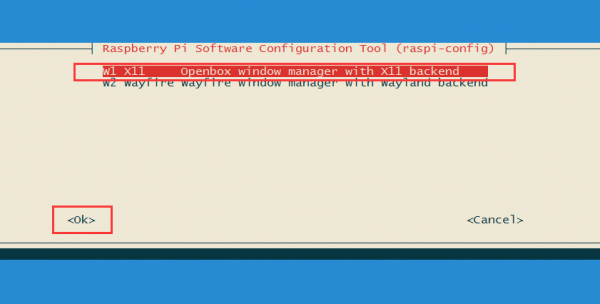
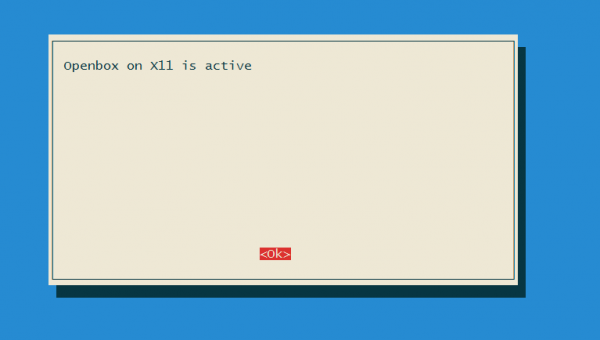
3.Press the left and right arrow keys and select<Finish>; Select<Yes>to restart Raspberry Pi
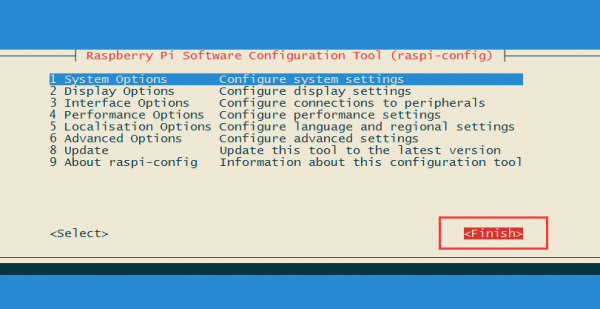
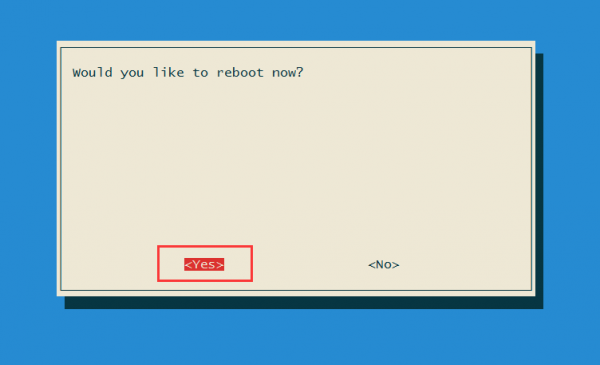
4. Install the driver according to the previous method (the method remains the same as before)