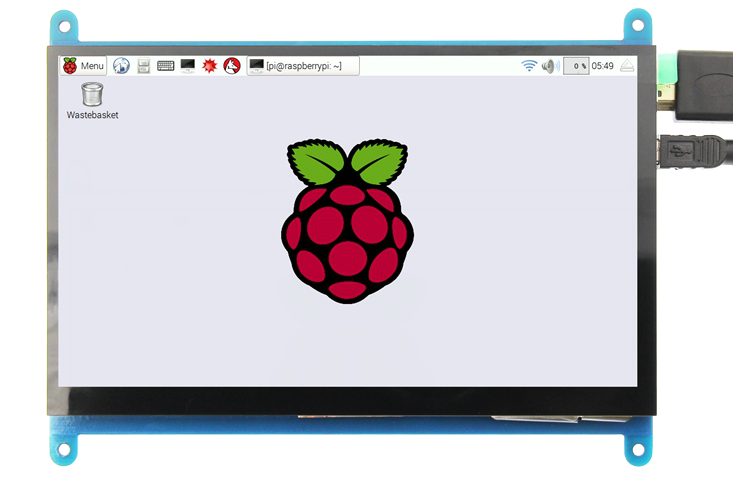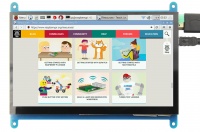More actions
No edit summary |
No edit summary |
||
| Line 123: | Line 123: | ||
|- | |- | ||
| rowspan="2" |Ubuntu | | rowspan="2" |Ubuntu | ||
| rowspan="2" | | | rowspan="2" |16.04 | ||
| rowspan="2" |PI3B+,PI3,PI2 | | rowspan="2" |PI3B+,PI3,PI2 | ||
| rowspan="2" |user:pi | | rowspan="2" |user:pi | ||
password:raspberry | password:raspberry | ||
|[[File:Baiduyun.jpg|24px]]BaiduYun: | |[[File:Baiduyun.jpg|24px]]BaiduYun: | ||
|[https://pan.baidu.com/s/ | |[https://pan.baidu.com/s/1QoD8Sj0EdoqXx4bDd6sSlg 7inch-800X480-RPI3-RPI2-ubuntu-mate-16.04.7z] Fetch Code:yqbs | ||
|- | |- | ||
|[[File:Mega-1.jpg|24px]]Mega: | |[[File:Mega-1.jpg|24px]]Mega: | ||
|[https://mega.nz/#! | |[https://mega.nz/#!yTA1RQoK!4Osbbqbr8p6pZjLMWOaBZR43zblaGQDAu-m7IzkHILc 7inch-800X480-RPI3-RPI2-ubuntu-mate-16.04.7z] | ||
|- | |- | ||
| rowspan="2" |Kali-linux | | rowspan="2" |Kali-linux | ||
Revision as of 11:44, 28 June 2019
<tabber>
Description=
Product Video
Product pictures
Product description
- 7" standard display, 800 × 480 Hardware resolution, Up to 1920x1080 software configuration resolution.
- Capacitive touch screen, maximum support 5 point touch
- Support backlight control alone, the backlight can be turned off to save power
- Support Raspberry Pi, BB Black, Banana Pi and other mainstream mini PC
- Can be used as general-purpose-use HDMI monitor, for example: connect with a computer HDMI as the sub-display
- Used as a raspberry pi display that supports Raspbian, Ubuntu, Kali-Linux, Kodi, win10 IOT, single-touch, free drive
- Work as a PC monitor, support win7, win8, win10 system 5 point touch (XP and older version system: single-point touch), free drive
- CE, RoHS certification
Product Parameters
- Size: 7.0 (inch)
- SKU: MPI7001
- Resolution: 800*480 (dots)
- Touch: five-point capacitive touch
- Product Size: 164.9*124.27 (mm)
- Package Size: 211*150*53 (mm)
- Rough Weight: 400 (g)
- Power Dissipation: 0.74A*5V
Hardware Description
- ① Backlight Power switch: Controls the backlight turned on and off to save power.
- ②&③ USB Touch / power supply connector: For power supply and touch output, the functions of the both are the same, can just use one of them.
- ④ HDMI interface: For connecting motherboard and LCD monitor to HDMI transmission.
How to use with Raspbian/Ubuntu Mate/Win10 IoT Core System
Step 1, Install Raspbian official image
- Download the latest image from the official download.
- Install the system according to the official tutorial steps.
Step 2, modify the “config.txt”
After the programming of Step1 is completed, open the config.txt file of TF card root directory and
add the following code at the end of the file, save and eject Micro SD Card safely:
max_usb_current=1 hdmi_force_hotplug=1 config_hdmi_boost=7 hdmi_group=2 hdmi_mode=1 hdmi_mode=87 hdmi_drive=1 hdmi_cvt 800 480 60 6 0 0 0
Step 3, Drive the 5inch HDMI Display-B with the Raspberry Pi
Insert the TF Card to Raspberry Pi, connect the Raspberry Pi and LCD by HDMI cable; connect USB cable to one of the four USB ports of Raspberry Pi, and connect the other end of the USB cable to the USB port of the LCD; then supply power to Raspberry Pi; after that if the display and touch both are OK, it means drive successfully (please use the full 2A for power supply).
How to use as PC monitor
- Connect the computer HDMI output signal to the LCD HDMI interface by using the HDMI cable
- Connect the LCD's USB Touch interface (Either of the two MicroUSB) to the USB port of the device
- If there are several monitors, please unplug other monitor connectors first, and use LCD as the only monitor for testing.
How to modify the display orientation
Resource
- Document
- 7inch_HDMI_Display-B_User_Manual(En)
- How_to_install_the_LCD_driver_V1.2
- How_to_install_matchbox-keyboard
- How_to_calibrate_the_Capacitive_Touch_Screen-V1.0
- How_to_use_Raspberry_Pi(Download,Format,Burn,SSH,PuTTy)-V1.0.pdf
- Product Dimensions:MPI7001_Product_Dimensions
- Driver download
- Local download: LCD-show.tar.gz
- Images download
- If you have difficulty installing the driver, or if you still can't use the display properly after installing the driver,
- Please Try our Configned images for tested.
- Just need download and write the image into the TF card. DO NOT need any driver installation steps.
| Image Name | Version | Support | Password | Download | |
|---|---|---|---|---|---|
| Raspbian | 2019-04-08 | PI3B+/A/A+/B/B+/PI2/PI3/ZERO/ZERO W | user:pi
password:raspberry |
MPI7001-7inch-B-Raspbian-800x480-20190408.7z | |
| MPI7001-7inch-B-Raspbian-800x480-20190408.7z | |||||
| Ubuntu | 16.04 | PI3B+,PI3,PI2 | user:pi
password:raspberry |
7inch-800X480-RPI3-RPI2-ubuntu-mate-16.04.7z Fetch Code:yqbs | |
| 7inch-800X480-RPI3-RPI2-ubuntu-mate-16.04.7z | |||||
| Kali-linux | 2019.1 | PI3B+,PI3,PI2 | user:root
password:toor |
MPI7001-7inch-B-Kali-800x480-19.1.7z Fetch Code:1k6x | |
| MPI7001-7inch-B-Kali-800x480-19.1.7z | |||||
- MD5 of Image
- Software
BACK TO TOP |-| FAQ=
|
|
|
|
|
|
|
|
|
|
|
|
|
|
|
|
|-|
after-sales=
Contact us:
Tech Support:
| Email: | Lcdwiki@163.com |
|---|
Dear Customers:
There might be a delay of several hours in handling your question, depending on the time difference between your location and ours.
Sincerely hoping your understanding!
Our working time:
08:00-18:00 (Monday to Saturday) </tabber>