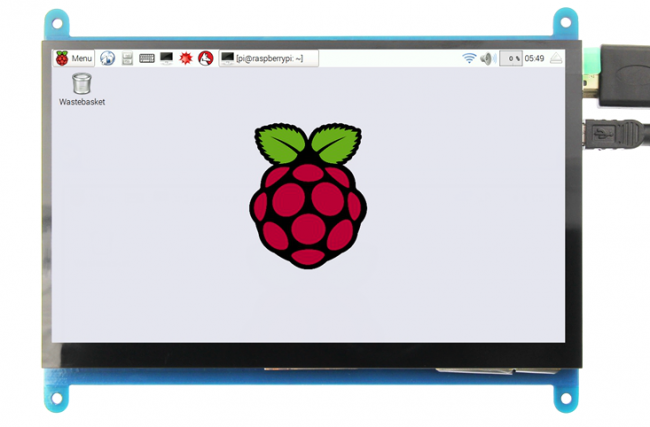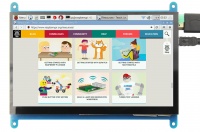More actions
No edit summary |
|||
| Line 80: | Line 80: | ||
* If there are several monitors, please unplug other monitor connectors first, and use LCD as the only monitor for testing. | * If there are several monitors, please unplug other monitor connectors first, and use LCD as the only monitor for testing. | ||
{{rotate}} | |||
== <font color="blue">Product Dimensions</font> == | == <font color="blue">Product Dimensions</font> == | ||
*[http://www.lcdwiki.com/res/MPI7002/MPI7002_Product_Dimensions.png MPI7002_Product_Dimensions] | *[http://www.lcdwiki.com/res/MPI7002/MPI7002_Product_Dimensions.png MPI7002_Product_Dimensions] | ||
==<font color="blue">Resource</font>== | ==<font color="blue">Resource</font>== | ||
Revision as of 09:14, 19 July 2019
Product Video
Product pictures
Product Description
- 7’’ standard display, 1024 × 600 Hardware resolution, Up to 1920x1080 software configuration resolution.
- Capacitive touch screen, maximum support 5 point touch
- Support backlight control alone, the backlight can be turned off to save power
- Support Raspberry Pi, BB Black, Banana Pi and other mainstream mini PC
- Can be used as general-purpose-use HDMI monitor, for example: connect with a computer HDMI as the sub-display
- Used as a raspberry pi display that supports Raspbian, Ubuntu, Kali-Linux, Kodi, win10 IOT, single-touch, free drive
- Work as a PC monitor, support win7, win8, win10 system 5 point touch (XP and older version system: single-point touch), free drive
- CE, RoHS certification
Product Parameters
- Size: 7.0 (inch)
- SKU: MPI7002
- Resolution: 1024 × 600 (dots)
- Touch: five-point capacitive touch
- Product Size: 164.9*124.27 (mm)
- Package Size: 211*150*53 (mm)
- Rough Weight(Package containing): 405 (g)
- Power Dissipation: 0.84A*5V
Hardware Description
- ① Backlight Power switch: Controls the backlight turned on and off to save power.
- ②&③ USB Touch / power supply connector: For power supply and touch output, the functions of the both are the same, can just use one of them.
- ④ HDMI interface: For connecting motherboard and LCD monitor to HDMI transmission.
How to use with Raspbian/Ubuntu Mate/Win10 IoT Core System
Step 1, Install Raspbian official image
- Download the latest image from the official download.
- Install the system according to the official tutorial steps.
Step 2, modify the “config.txt”
- After the programming of Step1 is completed, open the config.txt file of TF card root directory and
- add the following code at the end of the file, save and eject Micro SD Card safely:
max_usb_current=1 hdmi_force_hotplug=1 config_hdmi_boost=7 hdmi_group=2 hdmi_mode=1 hdmi_mode=87 hdmi_drive=1 display_rotate=0 hdmi_cvt 1024 600 60 6 0 0 0
Step 3, Drive the 5inch HDMI Display-B with the Raspberry Pi
- Insert the TF Card to Raspberry Pi, connect the Raspberry Pi and LCD by HDMI cable; connect USB cable to one of the four USB ports of Raspberry Pi,
- and connect the other end of the USB cable to the USB port of the LCD; then supply power to Raspberry Pi; after that if the display and touch both are OK,
- it means drive successfully (please use the full 2A for power supply).
How to use as PC monitor
- Connect the computer HDMI output signal to the LCD HDMI interface by using the HDMI cable
- Connect the LCD's USB Touch interface (Either of the two MicroUSB) to the USB port of the device
- If there are several monitors, please unplug other monitor connectors first, and use LCD as the only monitor for testing.
How to rotate the display direction
This method only applies to the Raspberry Pi series of display screens, other display screens do not apply.
- Method 1,If the driver is not installed, execute the following command (Raspberry Pi needs to connected to the Internet):
sudo rm -rf LCD-show git clone https://github.com/goodtft/LCD-show.git chmod -R 755 LCD-show cd LCD-show/ sudo ./XXX-show 90
After execution, the driver will be installed. The system will automatically restart, and the display screen will rotate 90 degrees to display and touch normally.
( ' XXX-show ' can be changed to the corresponding driver, and ' 90 ' can be changed to 0, 90, 180 and 270, respectively representing rotation angles of 0 degrees, 90 degrees, 180 degrees, 270 degrees)
- Method 2,If the driver is already installed, execute the following command:
cd LCD-show/ sudo ./rotate.sh 90
After execution, the system will automatically restart, and the display screen will rotate 90 degrees to display and touch normally.
( ' 90 ' can be changed to 0, 90, 180 and 270, respectively representing rotation angles of 0 degrees, 90 degrees, 180 degrees, 270 degrees)
If the rotate.sh prompt cannot be found, use Method 1 to install the latest drivers
Product Dimensions
Resource
- Document
- 7inch_HDMI_Display-C_User_Manual(En)
- How_to_install_the_LCD_driver_V1.2
- How_to_install_matchbox-keyboard
- How_to_calibrate_the_Capacitive_Touch_Screen-V1.0
- How_to_use_Raspberry_Pi(Download,Format,Burn,SSH,PuTTy)-V1.0.pdf
- Driver download
- Local download: LCD-show.tar.gz
- Images Download
- If you have difficulty installing the driver, or if you still can't use the display properly after installing the driver,
- Please Try our Configned images for tested.
- Just need download and write the image into the TF card. DO NOT need any driver installation steps.
| Image Name | Version | Support | Default Password | Download | |
|---|---|---|---|---|---|
| Raspbian | 2019-07-10 | PI4/PI3B+/PI2/PI3/ZERO/ZERO W | user:pi
password:raspberry |
MPI7002-7inch-C-1024x600-2019-07-10-raspbian-buster.7z Fetch Code:cskb | |
| MPI7002-7inch-C-1024x600-2019-07-10-raspbian-buster.7z | |||||
| Ubuntu | 16.02 | PI3B+,PI3,PI2 | user:pi
password:raspberry |
7inch-1024X600-RPI3-RPI2-ubuntu-mate-16.04-beta2.7z Fetch Code:4n8d | |
| 7inch-1024X600-RPI3-RPI2-ubuntu-mate-16.04-beta2.7z | |||||
| Kali-linux | 2019.1 | PI3B+,PI3,PI2 | user:root
password:toor |
MPI7002-7inch-C-Kali-1024x600-19.1.7z Fetch Code:q99a | |
| MPI7002-7inch-C-Kali-1024x600-19.1.7z | |||||
| Win10 IOT | 2017.06 | PI3,PI2 | 7inch-RPI_2B-win10IOT-1024x600.img.zip Fetch Code:ywlw | ||
| 7inch-RPI2-win10IOT-1024x600.img.zip | |||||
- Software