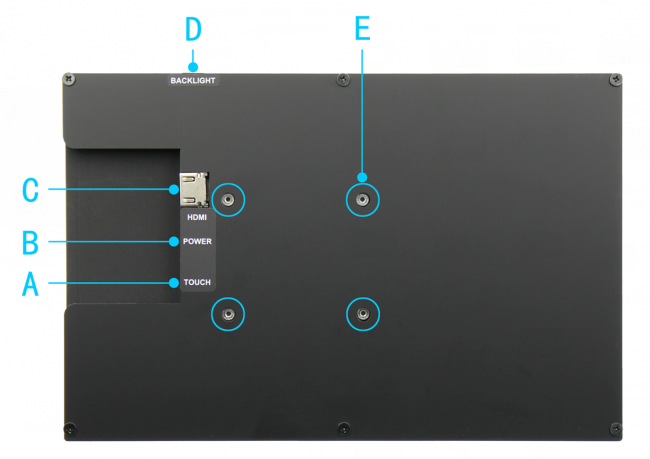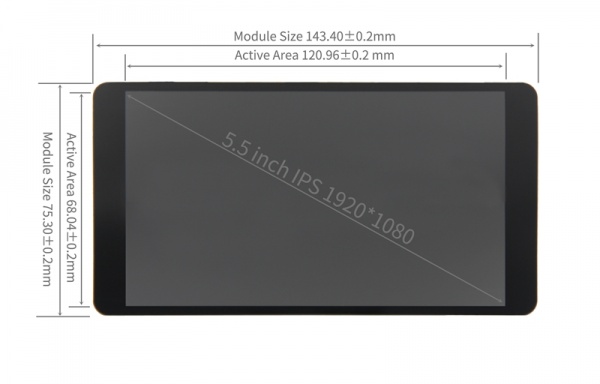More actions
No edit summary |
|||
| Line 41: | Line 41: | ||
:○Support win7/8/10/11 and other systems | :○Support win7/8/10/11 and other systems | ||
==<font color="blue"> | ==<font color="blue"> Product Description</font> == | ||
* | *Product Parameters | ||
{| class="wikitable" | {| class="wikitable" | ||
| Line 49: | Line 49: | ||
|MPI5518 | |MPI5518 | ||
|- | |- | ||
|''' | |'''Screen Type''' | ||
| | |IPS screen | ||
|- | |- | ||
|''' | |'''Screen Size''' | ||
|5.5 inch | |5.5 inch | ||
|- | |- | ||
|''' | |'''Resolution''' | ||
|1920x1080 | |1920x1080 | ||
|- | |- | ||
|''' | |'''Backlight adjustment''' | ||
| | |Key switch adjustment | ||
|- | |- | ||
|''' | |'''Touch Screen Type''' | ||
| | |NO | ||
|- | |- | ||
|''' | |'''Power''' | ||
| | |MicroUSB(5V) | ||
|- | |- | ||
| | |Module overall power | ||
|3.99W (100% | |3.99W (100% brightness) | ||
|- | |- | ||
|''' | |'''Video Input Interface''' | ||
| | |HDMI(up to 1080p) | ||
|- | |- | ||
|''' | |'''Active Area''' | ||
|68.04(W)x120.96(H) (mm) | |68.04(W)x120.96(H) (mm) | ||
|- | |- | ||
|''' | |'''Module Size (L x W x H)''' | ||
|143.4x75.3x10.6 (mm) | |143.4x75.3x10.6 (mm) | ||
|- | |- | ||
|''' | |'''Packaging Size (L x W x H)''' | ||
|185x108x63 (mm) | |185x108x63 (mm) | ||
|- | |- | ||
|''' | |'''Product weight (including package)''' | ||
| | |555g | ||
|} | |} | ||
* | *Key and Interface Function Description | ||
[[file:MPI1008-004.png|650px]] | |||
{| class="wikitable" border="1" style="width: 60%; background-color: white;" | |||
|'''KEY and Interface''' | |||
|'''DESCRIPTION''' | |||
|- | |||
|A: Touch touch interface | |||
|Micro USB cable is used to connect with the signal source device. This interface is used for touch and power supply | |||
|- | |||
|B: Power interface | |||
|Using micro USB cable and power connection, this interface is only used for power supply | |||
|- | |||
|C: HDMI interface | |||
|Use HDMI cable to connect with signal source equipment, and the maximum supported resolution is 1080p | |||
|- | |||
|D: Side key | |||
|It is used to adjust the brightness. Press once to increase the brightness by 10%. After reaching 100%, press once again to return to 10%; | |||
Press and hold for 3 seconds to turn off the backlight, and then press again to restore the original brightness | |||
|- | |||
|E: Copper pillar | |||
|Used to fix raspberry pie | |||
|} | |||
* | *Product Size | ||
[[file:5.5-IPS-size-5.jpg|600px]] | [[file:5.5-IPS-size-5.jpg|600px]] | ||
Revision as of 18:36, 22 August 2022
Product Pictures
Product Feature
- 5.5inch IPS full Angle display
- ○The viewing Angle is large
- ○true color
- ○picture quality is excellent
- 1920X1080 resolution
- ○HD vision
- ○The display is very delicate
- HDMI interface
- ○HD input
- ○Can be used as HDMI display
- Support multiple device access
- ○Can be connected to mainstream development boards such as raspberry pie, banana PI and BB black
- ○Can be connected to PS4, XBOX360, switch and other mainstream game consoles
- ○Can be connected to mainstream TV box and digital camera
- Support multiple system display
- ○Support raspbian, Kali Linux, Ubuntu, Kodi, win10 IOT and other systems
- ○Support win7/8/10/11 and other systems
Product Description
- Product Parameters
| SKU | MPI5518 |
| Screen Type | IPS screen |
| Screen Size | 5.5 inch |
| Resolution | 1920x1080 |
| Backlight adjustment | Key switch adjustment |
| Touch Screen Type | NO |
| Power | MicroUSB(5V) |
| Module overall power | 3.99W (100% brightness) |
| Video Input Interface | HDMI(up to 1080p) |
| Active Area | 68.04(W)x120.96(H) (mm) |
| Module Size (L x W x H) | 143.4x75.3x10.6 (mm) |
| Packaging Size (L x W x H) | 185x108x63 (mm) |
| Product weight (including package) | 555g |
- Key and Interface Function Description
| KEY and Interface | DESCRIPTION |
| A: Touch touch interface | Micro USB cable is used to connect with the signal source device. This interface is used for touch and power supply |
| B: Power interface | Using micro USB cable and power connection, this interface is only used for power supply |
| C: HDMI interface | Use HDMI cable to connect with signal source equipment, and the maximum supported resolution is 1080p |
| D: Side key | It is used to adjust the brightness. Press once to increase the brightness by 10%. After reaching 100%, press once again to return to 10%;
Press and hold for 3 seconds to turn off the backlight, and then press again to restore the original brightness |
| E: Copper pillar | Used to fix raspberry pie |
- Product Size
用于树莓派
步骤1, 下载最新官网镜像
- 1)下载Raspbian官方镜像
- 下载网址:https://www.raspberrypi.org/downloads/raspbian/
- 用户名:pi 密码:raspberry
- 2)下载Ubuntu Mate官方镜像
- 下载网址:https://ubuntu-mate.org/download/
- 用户名和密码开机后可以自己设置
- 3)下载Kail官方镜像
- 下载网址:https://www.offensive-security.com/kali-linux-arm-images/
- 用户名:kali 密码:kali
- 4)下载Retropie官方镜像
- 下载网址:https://retropie.org.uk/download/
- 用户名:pi 密码:raspberry
步骤2, 烧录官网镜像
- 1)下载并安装工具软件(如果已经安装好,此步骤可以忽略)
- SD卡格式化软件SDFormatter下载网址:
- https://www.sdcard.org/downloads/formatter_4/
- 镜像烧录软件Win32DiskImager下载网址:
- https://sourceforge.net/projects/win32diskimager/
- 2)格式化SD卡
- 将SD卡插入读卡器->将读卡器插入电脑 -> 打开SDFormatter软件 -> 选择SD卡 -> 选择Quick format
- (一般选择快速格式化,其他选项根据自己需求选择) -> 点击Format按钮 -> 选择“Yes” -> 格式化完成后点击确定。
- 3)烧录镜像
- 打开Win32DiskImager软件 -> 选择需要烧录的镜像文件(xxx.img) -> 选择SD卡 -> 点击“write”按钮 ->
- 选择“Yes” -> 等待烧录完成(整个过程大概持续10几分钟)
步骤3, 修改“config.txt”配置文件
- 在电脑上打开SD卡根目录下的“config.txt”文件,在文件的末尾添加如下内容,保存好并退出。
max_usb_current=1 hdmi_force_hotplug=1 config_hdmi_boost=7 hdmi_group=2 hdmi_mode=87 hdmi_drive=1 display_rotate=0 hdmi_cvt 1920 1080 60 6 0 0 0
- 注意:树莓派官方2021-10-30之后的系统, dtoverlay=vc4-kms-v3d 还要修改为 dtoverlay=vc4-fkms-v3d,或者注释掉,否则可能会无显示。
步骤4, 插入SD卡
- 以上步骤都完成后,在电脑上弹出SD卡,然后插入树莓派背面的SD卡卡槽中
步骤5, 运行系统
- 将显示屏HDMI接口和POWER接口连接树莓派,接上树莓派电源开机即可正常显示。
注意:本显示屏功耗略高3.99W,请用5V 3A的电源给树莓派供电;如发现供电不足引起画面闪烁黑屏,请用外部电源单独给显示屏供电


用于电脑HDMI显示器
本产品可作为Windows电脑HDMI显示器使用,只需要连接HDMI接口和POWER接口,就能正常显示

包装清单
常见问题
资源下载
- 文档
- 5.5inch HDMI Display-MPI5518_用户手册_V1.0
- 如何安装LCD驱动-V1.2
- 如何校准电容触摸屏-V1.0
- 如何安装虚拟键盘(CN)
- 树莓派入门教程(下载,格式化,烧录,SSH,PuTTy)-V1.0
- HDMI模块在电脑中如何设置双屏显示
- 镜像下载
- 如果你觉得前面步骤的修改配置、安装驱动都比较困难或者仍然显示异常,
- 请先使用我们预装好驱动的镜像,下载后解压并把镜像写入到TF卡中。然后把卡插入树莓派就可以使用了。
| Image Name | Version | Download | |
|---|---|---|---|
| Raspberry Pi OS | 2022-04-04 | MPI5518-5.5inch-2022-04-04-raspios-bullseye-armhf 提取码:jemy | |
| Ubuntu-MATE-32bit | 22.04 | MPI5518-5.5inch-ubuntu-mate-22.04-desktop-armhf+raspi.7z 提取码:r8r4 | |
| Kali Linux RaspberryPi | 2022.2 | ||
- 常用软件