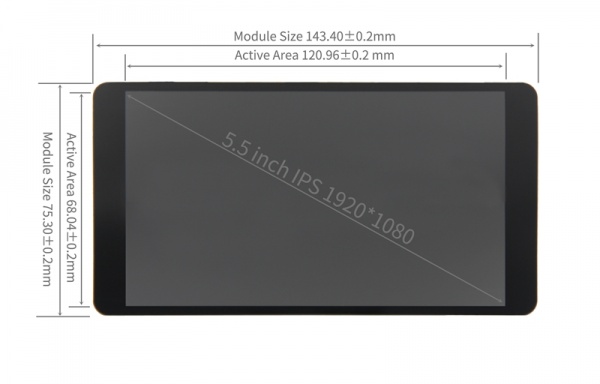More actions
| Line 153: | Line 153: | ||
This product can be used as the HDMI touch monitor of Windows computer, only need to connect HDMI interface and TOUCH interface, can normally display and support up to five points touch. <br/> | This product can be used as the HDMI touch monitor of Windows computer, only need to connect HDMI interface and TOUCH interface, can normally display and support up to five points touch. <br/> | ||
[[File:5.5-IPS-电脑连接图-2.jpg|600px]] | [[File:5.5-IPS-电脑连接图-2.jpg|600px]] | ||
== <font color="blue">常见问题 </font>== | == <font color="blue">常见问题 </font>== | ||
Revision as of 09:29, 23 August 2022
Product Pictures
Product Feature
- 5.5inch IPS full Angle display
- ○The viewing Angle is large
- ○true color
- ○picture quality is excellent
- 1920X1080 resolution
- ○HD vision
- ○The display is very delicate
- HDMI interface
- ○HD input
- ○Can be used as HDMI display
- Support multiple device access
- ○Can be connected to mainstream development boards such as raspberry pie, banana PI and BB black
- ○Can be connected to PS4, XBOX360, switch and other mainstream game consoles
- ○Can be connected to mainstream TV box and digital camera
- Support multiple system display
- ○Support raspbian, Kali Linux, Ubuntu, Kodi, win10 IOT and other systems
- ○Support win7/8/10/11 and other systems
Product Description
- Product Parameters
| SKU | MPI5518 |
| Screen Type | IPS screen |
| Screen Size | 5.5 inch |
| Resolution | 1920x1080 |
| Backlight adjustment | Key switch adjustment |
| Touch Screen Type | NO |
| Power | MicroUSB(5V) |
| Module overall power | 3.99W (100% brightness) |
| Video Input Interface | HDMI(up to 1080p) |
| Active Area | 68.04(W)x120.96(H) (mm) |
| Module Size (L x W x H) | 143.4x75.3x10.6 (mm) |
| Packaging Size (L x W x H) | 185x108x63 (mm) |
| Product weight (including package) | 555g |
- Key and Interface Function Description
A: Power interface, Micro USB cable is used to connect with the signal source device. This interface is used for power supply
B: HDMI interface, Use HDMI cable to connect with signal source equipment, and the maximum supported resolution is 1080p
C: Side key, It is used to adjust the brightness. Press once to increase the brightness by 10%. After reaching 100%, press once again to return to 10%;
Press and hold for 3 seconds to turn off the backlight, and then press again to restore the original brightness

- Product Size
Working with Raspberry Pi
Step 1. Download the Official image
- 1) Download Raspbian Official Image
- Download URL: https://www.raspberrypi.org/downloads/raspbian/
- Username: pi Password: raspberry
- 2) Download Ubuntu Mate Official Image
- Download URL: https://ubuntu-mate.org/download/
- The user name and password can be set by yourself after startup
- 3) Download Kail Official Image
- Download URL: https://www.offensive-security.com/kali-linux-arm-images/
- Username: kali (The old version is root) Password: kali(The old version is toor)
- 4) Download Retropie Official Image
- Download URL: https://retropie.org.uk/download/
- Username: pi Password: raspberry
Step 2. Brun Official Image
- 1) Download and install tool software(If they are already installed,this step can be ignored)
- SD card format software SDCard Formatter download URL :
- https://www.sdcard.org/downloads/formatter_4/
- Image burning software win32diskimager download URL:
- https://sourceforge.net/projects/win32diskimager/
- 2) Format SD card
- Insert the SD card into the card reader -> Insert the card reader into the computer -> Open the SDFormatter software -> Select SD card ->
- Select quick format (generally select quick format, other options can be selected according to your own needs) -> Click the Format button ->
- Select "Yes" -> Click OK after formatting.
- 3) Brun Image
- Open the win32diskimager software -> Select the image file to be burned (xxx.img ) -> Select SD card -> Click the "write" button ->
- Select "Yes" -> Wait for the burning to complete (the whole process lasts about 10 minutes)
Step 3. Modify the “config.txt” configuration file
- Open the “config.txt” file in the root directory of SD card on the computer, Add the following at the end of the file, save and exit.
max_usb_current=1 hdmi_force_hotplug=1 config_hdmi_boost=7 hdmi_group=2 hdmi_mode=87 hdmi_drive=1 display_rotate=0 hdmi_cvt 1920 1080 60 6 0 0 0
Step 4. Insert SD card
- After the above steps are completed, pop up the SD card on the computer and insert it into the SD card slot on the back of the raspberry pie.
Step 5. Running system
- Connect the HDMI interface and touch interface of the display screen to raspberry pie, connect the power supply of raspberry pie,
- and start the machine to display and touch normally..
Connect to PC
This product can be used as the HDMI touch monitor of Windows computer, only need to connect HDMI interface and TOUCH interface, can normally display and support up to five points touch.

常见问题
资源下载
- 文档
- 5.5inch HDMI Display-MPI5518_用户手册_V1.0
- 如何安装LCD驱动-V1.2
- 如何校准电容触摸屏-V1.0
- 如何安装虚拟键盘(CN)
- 树莓派入门教程(下载,格式化,烧录,SSH,PuTTy)-V1.0
- HDMI模块在电脑中如何设置双屏显示
- 镜像下载
- 如果你觉得前面步骤的修改配置、安装驱动都比较困难或者仍然显示异常,
- 请先使用我们预装好驱动的镜像,下载后解压并把镜像写入到TF卡中。然后把卡插入树莓派就可以使用了。
| Image Name | Version | Download | |
|---|---|---|---|
| Raspberry Pi OS | 2022-04-04 | MPI5518-5.5inch-2022-04-04-raspios-bullseye-armhf 提取码:jemy | |
| Ubuntu-MATE-32bit | 22.04 | MPI5518-5.5inch-ubuntu-mate-22.04-desktop-armhf+raspi.7z 提取码:r8r4 | |
| Kali Linux RaspberryPi | 2022.2 | ||
- 常用软件