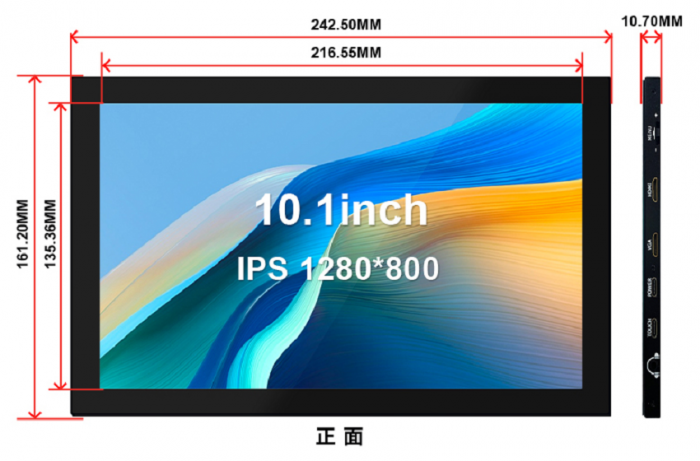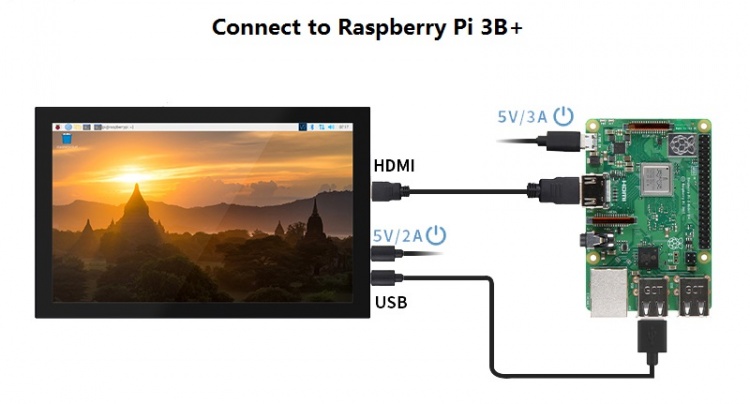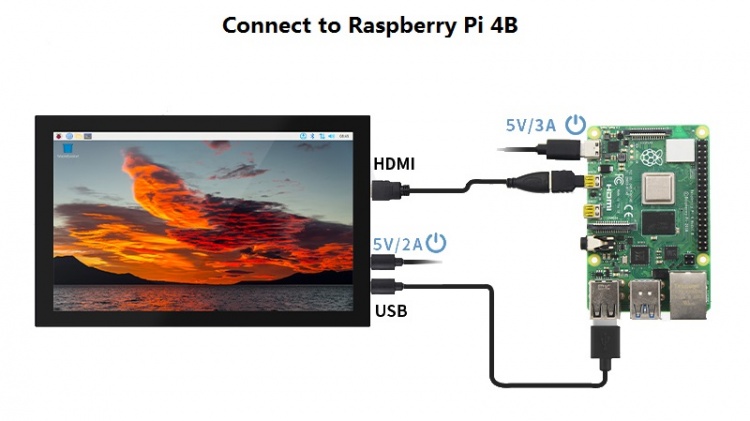More actions
| Line 214: | Line 214: | ||
==<font color="blue">Connect to Raspberry Pi</font> == | ==<font color="blue">Connect to Raspberry Pi</font> == | ||
[[file: | [[file:MPI1009-007.jpg|750px]] <br> | ||
[[file: | [[file:MPI1009-009.jpg|750px]] | ||
==<font color="blue"> Working with Raspberry Pi </font> == | ==<font color="blue"> Working with Raspberry Pi </font> == | ||
Revision as of 09:56, 16 May 2023
Product Pictures
Product Feature
- Own shell
- ○Hard iron shell
- 10.1inch IPS full Angle display
- ○The viewing Angle is large
- ○true color
- ○Dynamic picture quality is excellent
- 1280X800 Resolution
- ○HD Vision
- ○Display is very delicate
- ○Software settings, resolution can be increased to 1920X1080
- New touch panel
- ○Tempered glass touch panel
- ○Hardness up to 6H, more durable and more scratch resistant
- High sensitivity capacitive touch screen
- ○Accurate touch
- ○Supports up to 5 touch points
- HDMI and VGA video input interfaces
- ○High definition video display
- audio output
- ○Stereo dual speaker output shock sound
- ○3.5mm external audio interface
- Multifunctional leave Switch
- ○Support brightness and volume adjustment
- ○Support menu settings
- ○Supports HDMI/VGA video signal switching
- Support multiple device access
- ○Can connect to mainstream development boards such as Raspberry Pi, Banana Pi, BB Black, etc
- ○Can connect to mainstream game consoles such as PS4, Xbox360, Switch, etc
- ○Can connect to mainstream TV boxes and digital cameras (display only)
- Supports multiple system displays
- ○Support systems such as Raspbian, Kali Linux, Ubuntu, Kodi, Win10 IOT, and touch free drive
- ○Support Win7/8/10/11 and other systems, touch free drive
- CE and RoHS certified
Product Description
- Product Parameters
| SKU | MPI1009 |
| 显示屏类型 | IPS屏 |
| 显示屏尺寸 | 10.1 inch |
| 分辨率 | 1280 x 800(RGB) (pixels) |
| 显示区域 | 216.55(W) x 135.36(H) (mm) |
| 支持最大颜色数目 | 16.7M |
| 像素尺寸 | 0.1692 x 0.1692 (mm) |
| 可视角度 | ALL 0’ CLOCK |
| 亮度(典型值) | 250 cd/m2 |
| 对比度(典型值) | 1000 |
| 背光类型 | 白色LED灯 |
| 背光电压(典型值) | 9.0V |
| 背光电流(典型值) | 180mA |
| 工作温度 | -10~50(℃) |
| 存储温度 | -20~60(℃) |
| 背光调节 | 拔轮开关调节 |
| 音量调节 | 拔轮开关调节 |
| 触摸屏类型 | 电容触摸屏 |
| 触摸IC | GT911 |
| 触摸屏尺寸 | 241.30(W) x 160.00(H) (mm) |
| 触摸屏可视区域 | 217.34(W) x 136.00(H) (mm) |
| 电源电压 | 5V |
| 扬声器功率 | 8Ω 2W x 2 |
| 模块整体功率 | 6.15W (100%亮度,0%音量),9W(100%亮度,100%音量) |
| 视频输入接口 | Mini HDMI & VGA |
| 音频输出接口 | 3.5mm音频接口 + 立体声双喇叭输出 |
| 电源接口 | Type-C |
| 触摸输出接口 | Type-C |
| 模块尺寸 (长x宽x高) | 242.50(W) x 161.20(H) x 10.70(T)(mm) |
| 包装尺寸 (长x宽x高) | 295(W) x 195(H) x 70(T) (mm) |
| 产品重量 (含包装) | 938(g) |
- 按键和接口功能说明
| 按键和接口 | 说明 |
| HDMI | 输入HDMI信号,使用Mini HDMI线连接,常用于连接电脑,最大支持分辨率1920x1080 |
| VGA | 输入VGA信号,使用Mini HDMI公头转VGA母头转接线连接 |
| POWER | 接入电源,使用Type-C线连接,只提供供电功能 |
| TOUCH | 输出触摸信号,使用Type-C线连接,同时提供供电和触摸功能 |
| Headphone | 3.5mm 音频输出接口,连接音频设备,例如耳机或者音响 |
| MENU | 亮度调节:
当没有任何设置界面显示时,向上拨动波轮开关触发亮度设置功能,触发后,上下拨动开关就可以进行亮度值调节。调节完成后,短按开关退出或者等待10秒自动退出 |
| 音量调节:
当没有任何设置界面显示时,向下拨动波轮开关触发音量设置功能,触发后,上下拨动开关就可以进行音量值调节。调节完成后,短按开关退出或者等待10秒自动退出 | |
| 菜单设置:
当没有任何设置界面显示时,短按波轮开发触发菜单设置功能,触发后进入菜单,上下拨动开发是选择,短按是确认,长按是返回或退出 | |
| 信号切换:
当没有任何设置界面显示时,短按波轮开发触发HDMI和VGA输入信号切换功能 |
- 产品尺寸
Connect to Raspberry Pi
Working with Raspberry Pi
Step 1. Download the Official image
- 1) Download Raspbian Official Image
- Download URL: https://www.raspberrypi.org/downloads/raspbian/
- Username: pi Password: raspberry
- 2) Download Ubuntu Mate Official Image
- Download URL: https://ubuntu-mate.org/download/
- The user name and password can be set by yourself after startup
- 3) Download Kail Official Image
- Download URL: https://www.offensive-security.com/kali-linux-arm-images/
- Username: kali (The old version is root) Password: kali(The old version is toor)
- 4) Download Retropie Official Image
- Download URL: https://retropie.org.uk/download/
- Username: pi Password: raspberry
Step 2. Brun Official Image
- 1) Download and install tool software(If they are already installed,this step can be ignored)
- SD card format software SDCard Formatter download URL :
- https://www.sdcard.org/downloads/formatter_4/
- Image burning software win32diskimager download URL:
- https://sourceforge.net/projects/win32diskimager/
- 2) Format SD card
- Insert the SD card into the card reader -> Insert the card reader into the computer -> Open the SDFormatter software -> Select SD card ->
- Select quick format (generally select quick format, other options can be selected according to your own needs) -> Click the Format button ->
- Select "Yes" -> Click OK after formatting.
- 3) Brun Image
- Open the win32diskimager software -> Select the image file to be burned (xxx.img ) -> Select SD card -> Click the "write" button ->
- Select "Yes" -> Wait for the burning to complete (the whole process lasts about 10 minutes)
Step 3. Modify the “config.txt” configuration file
- Open the “config.txt” file in the root directory of SD card on the computer, Add the following at the end of the file, save and exit.
hdmi_force_edid_audio=1 max_usb_current=1 hdmi_force_hotplug=1 config_hdmi_boost=7 hdmi_group=2 hdmi_mode=87 hdmi_drive=2 display_rotate=0 hdmi_timings=1024 1 50 18 50 600 1 15 3 15 0 0 0 60 0 40000000 3
Step 4. Insert SD card
- After the above steps are completed, pop up the SD card on the computer and insert it into the SD card slot on the back of the raspberry pie.
Step 5. Running system
- Connect the HDMI interface and touch interface of the display screen to raspberry pie, connect the power supply of raspberry pie,
- and start the machine to display and touch normally..
Work as HDMI touch monitor
This product can be used as the HDMI touch monitor of Windows computer, only need to connect HDMI interface and TOUCH interface, can normally display and support up to five points touch.
Resource
- Document
- 10.1inch-HDMI-Display-(H)-Quick-Start.pdf
- 10.1inch-HDMI-Display-(H)-User-Manual.pdf
- How_to_install_the_LCD_driver_V1.2
- How_to_install_matchbox-keyboard
- How_to_use_Raspberry_Pi(Download,Format,Burn,SSH,PuTTy)-V1.0.pdf
- Driver download
- Local download: LCD-show.tar.gz
- Images Download
- If you have difficulty installing the driver, or if you still can't use the display properly after installing the driver,
- Please Try our Configned images for tested.
- Just need download and write the image into the TF card. DO NOT need any driver installation steps.
| Image Name | Version | Support |
|---|---|---|
| Raspbian | 2022-09-22 | PI4/PI3B+/PI3/
PI2/ZERO/ZERO W |
| Ubuntu MATE | 22.04 | PI4,PI3B+,PI3,PI2 |
| Kali Linux RaspberryPi 2, 3 and 4 | 2022.1 | PI4B,PI3B+,PI3,PI2 |
| Image Name | Version | Download |
|---|---|---|
| Raspbian | 2023-02-21 | |
| Ubuntu MATE | 22.04 | |
| Kali Linux RaspberryPi 2, 3 and 4 | 2023.1 | |
- Software