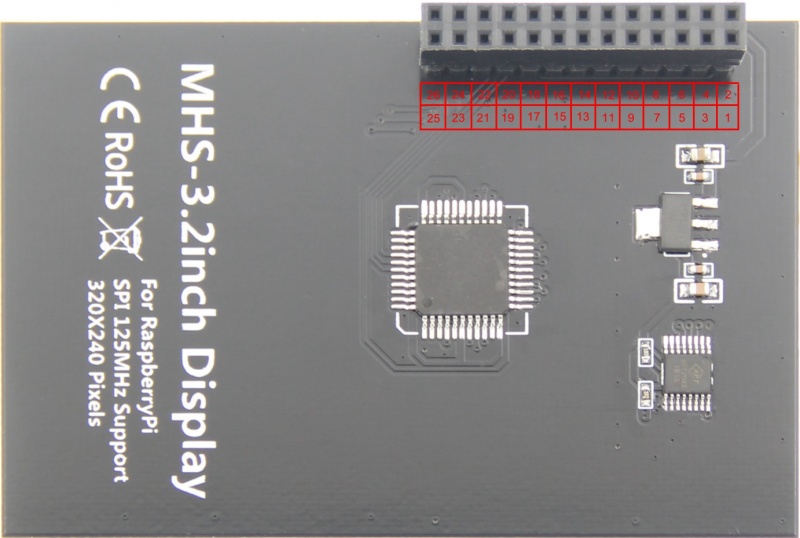More actions
Product Pictures
Product Features
- Physical resolution 320 x 480, with resistive touch control
- It supports up to 125MHz SPI signal input, showing stable no screen and no flicker
- With the Raspberry Pi, the refresh rate is about 60FPS, playing video games is no problem.
- Support FBCP software driver, support dual screen display, can be adjusted by software to adjust the resolution
- Same size as the Raspberry Pi, perfectly compatible and can be directly inserted into any version of the Raspberry Pi (Raspberry Pi ZeroW, A, A+, B, B+, 2B, 3B, 3B+)
- Support for Raspbian/Ubuntu/Kali/Retropie systems, providing drivers and mirroring
- This product has passed CE and RoHS certification
Main Parameters
| Name | Description |
| SKU | MHS3232 |
| Screen Size | 3.2inch |
| LCD Type | TFT |
| Module Interface | SPI (upports up to 125MHz SPI input) |
| Resolution | 320*240 (Pixel) |
| Touch Screen Controller | XPT2046 |
| LCD Driver IC | ILI9341 |
| Backlight | LED |
| Power Consumption | 0.16A*5V |
| Operating Temperature(℃) | -20~70 |
| Module PCB Size | 84.91*56.54 (mm) |
| Package Size | TBD |
| Product Weight(g) | TBD |
Hardware Description
- Interface Definition
| Pin Number | Identification | Description |
|---|---|---|
| 1, 17 | 3.3V | Power supply (3.3V power input) |
| 2, 4 | 5V | Power supply (5V power input) |
| 3, 5, 7, 8, 10,22 | NC | Not connected |
| 6, 9, 14, 20, 25 | GND | Power ground |
| 11 | TP_IRQ | The touch panel is interrupted, and it is detected that the touch panel is pressed low. |
| 15 | LCD_RS | Instruction/data register selection, low level is instruction, high level is data |
| 19 | LCD_SI / TP_SI | LCD display / touch panel SPI data input |
| 21 | TP_SO | Touch panel SPI data output |
| 13 | RST | Reset signal, low reset |
| 23 | LCD_SCK / TP_SCK | LCD display / touch panel SPI clock signal |
| 24 | LCD_CS | LCD chip select signal, low level enable |
| 26 | TP_CS | Touch panel chip select signal, low level enable |
| 12 | KEY1 | Button 1 |
| 16 | KEY2 | Button 2 |
| 18 | KEY3 | Button 3 |
- Product Size
How to use in the Raspberry/Ubuntu Mate/Kali/Retropie system
There are two ways to use it
The First Method
- Directly download the image we created and burn it into the micro SD card and insert it into the RaspberryPi. (Q:How to burn?)
- Image download see the image download section of the Download Resources
The second method
- Step 1, install the latest official image of various systems (Q:How to install?)
- (1)Download the latestRaspbian/Ubuntu Mate/Kali-linux/Retropieimage from the official
- (2) Format the Micro SD card using SDFormatter
- (3) Use Win32DiskImager to burn the official image to the Micro SD card
- Step 2, connect with the Raspberry Pi
- Insert the LCD screen holder to the right to insert the Raspberry Pi pin.
- Insert the MicroSD card, connect the network cable, and connect the power supply.
- Step 3, install the LCD driver (the Raspberry Pi needs to connect to the Internet)
- (1)登陆树莓派终端(SSH远程登录用户名和密码见资源下载的镜像下载) (Q:SSH无法连接?)
- (2)执行以下命令获取LCD驱动(复制后在Putty窗口中单击鼠标右键即可粘贴):
sudo rm -rf LCD-show git clone https://github.com/goodtft/LCD-show.git
- (3)通过和本地驱动对比来修改LCD驱动(Raspbian系统不需要修改,本地驱动下载见资源下载的驱动下载)
- (4)执行以下命令安装LCD驱动(复制后在Putty窗口中单击鼠标右键即可粘贴):
chmod -R 755 LCD-show cd LCD-show/ sudo ./MHS32-show
- (5)LCD驱动安装完成后,系统会自动重启,启动成功后就能正常显示和触摸了
- 注意事项:
- A、LCD驱动的文件名称有可能不是LCD-show,需要根据实际情况执行命令
- B、可以直接拷贝本地驱动到系统中进行LCD驱动安装,本地驱动下载见资源下载的驱动下载
- C、ubuntu系统默认SSH没有开启,具体开启方法见RaspberryPi Ubuntu-mate系统开启SSH说明
- D、ubuntu-18.04系统ssh连接可能会失败,具体解决方法见RaspberryPi Ubuntu-mate-18.04系统ssh连接失败解决方法说明
- E、retropie-rpi1_zero系统不能通过SSH登录(没有网口和wifi模块),需要通过串口拷贝驱动,具体设置方法见RaspberryPi系统打开串口说明
- F、安装此驱动后HDMI输出将会禁用,如需切换回HDMI显示,执行:
- 注意事项:
sudo ./LCD-hdmi
- G、Retropie系统游戏安装及设置说明见RaspberryPi Retropie系统使用说明
Download Resources
- 文档
- 3.2inch MHS3232 RaspberryPi模块快速入门
- 3.2inch MHS3232 RaspberryPi模块使用说明
- 如何安装LCD驱动
- 如何校准电阻触摸屏
- 如何安装虚拟键盘
- 如何修改显示方向和触摸-GPIO-电阻触摸
- 树莓派入门教程(下载,格式化,烧录,SSH,PuTTy)
- RaspberryPi Ubuntu-mate系统开启SSH说明
- RaspberryPi Ubuntu-mate-18.04系统SSH连接失败解决方法说明
- RaspberryPi Zero打开串口说明
- RaspberryPi Retropie系统使用说明
- 驱动下载
- 本地下载:
- 镜像下载
- 如果你觉得前面步骤的修改配置、安装驱动都比较困难或者仍然显示异常,请先使用我们预装好驱动的镜像,
- 下载后解压并把镜像写入到TF卡中。然后把卡插入树莓派就可以使用了。
| 系统名称 | 系统版本 | 支持的树莓派版本 | 默认密码 | 下载地址 | |
|---|---|---|---|---|---|
| Raspbian | 2019-04-08 | PI3B+/A/A+/B/B+/PI2/
PI3/ZERO/ZERO W |
user: pi
password: raspberry |
MHS32-2019-04-08-raspbian-stretch-full.7z | |
 Mega: Mega:
|
MHS32-2019-04-08-raspbian-stretch-full.7z | ||||
| Ubuntu-mate | 18.04.2-beta1 | PI3B+,PI3,PI2 | user: pi
password: raspberry |
MHS32-ubuntu-mate-18.04.2-beta1-desktop-armhf+raspi-ext4.7z | |
 Mega: Mega:
|
MHS32-ubuntu-mate-18.04.2-beta1-desktop-armhf+raspi-ext4.7z | ||||
| Kali-linux | 2019.1,nexmon | PI3B+,PI3,PI2 | user: root
password: toor |
MHS32-kali-linux-2019.1-rpi3-nexmon.7z | |
 Mega: Mega:
|
MHS32-kali-linux-2019.1-rpi3-nexmon.7z | ||||
| RetroPie-rpi2_rpi3 | April 14, 2018. | PI3B+,PI3,PI2 | user: pi
password: raspberry |
MHS32-retropie-4.4-rpi2_rpi3.7z | |
 Mega: Mega:
|
MHS32-retropie-4.4-rpi2_rpi3.7z | ||||
| RetroPie-rpi1_zero | April 14, 2018. | Pi1/ZERO/ZERO W | user: pi
password: raspberry |
MHS32-retropie-4.4-rpi1_zero.7z | |
 Mega: Mega:
|
MHS32-retropie-4.4-rpi1_zero.7z | ||||
- 镜像文件MD5校验
- 常用软件