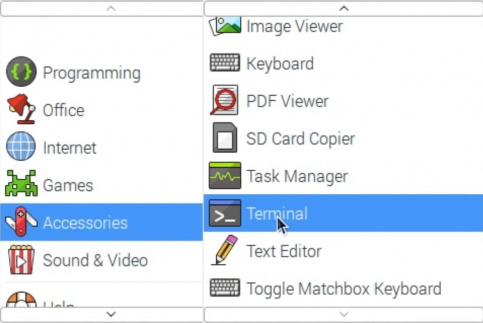|
|
| (未显示2个用户的5个中间版本) |
| 第1行: |
第1行: |
| {{lan | | {{lan |
| | | | | |
| cn=http://www.lcdwiki.com/zh/3.5inch_HDMI_Display-B | | cn=http://www.lcdwiki.com/zh/4inch_HDMI_Display-B |
| | | | | |
| en=http://www.lcdwiki.com/3.5inch_HDMI_Display-B | | en=http://www.lcdwiki.com/4inch_HDMI_Display-B |
| }} | | }} |
|
| |
|
| //<tabber>
| | |
| 产品说明=
| |
| == <font color="blue">产品视频</font> ==
| |
| {{#ev:youku|XMzk0ODY4MjcyOA}}
| |
| *[http://www.lcdwiki.com/zh/演示视频 相关视频]
| |
| == <font color="blue">产品图片</font>== | | == <font color="blue">产品图片</font>== |
| [[File:MPI3508-03.jpg|300px]] | | [[File:MPI3508-03.jpg|300px]] |
| 第18行: |
第14行: |
| == <font color="blue">产品介绍</font>== | | == <font color="blue">产品介绍</font>== |
|
| |
|
| * 3.5inch标准显示器,支持HDMI输入,刷新率60FPS以上 | | * 4.0inch标准显示器,支持HDMI输入,刷新率60FPS以上 |
| * 物理分辨率480x320,可配置软件分辨率高达1920x1080 | | * 物理分辨率480x320,可配置软件分辨率高达1920x1080 |
| * 可用作树莓派显示器,带触摸控制功能(需安装触摸驱动) | | * 可用作树莓派显示器,带触摸控制功能(需安装触摸驱动) |
| 第27行: |
第23行: |
| == <font color="blue">产品参数</font> == | | == <font color="blue">产品参数</font> == |
|
| |
|
| * 尺寸:3.5(inch) | | * 尺寸:4.0(inch) |
| * SKU: MPI3508 | | * SKU: MPI4001 |
| * 物理分辨率:480×320(dots) | | * 物理分辨率:480×320(dots) |
| * 软件可调分辨率:480×320~1920×1080(dots) | | * 软件可调分辨率:480×320~1920×1080(dots) |
| 第59行: |
第55行: |
|
| |
|
| *产品尺寸图 | | *产品尺寸图 |
|
| |
| [[文件:MPI3508-07.PNG|无框|472像素]]
| |
|
| |
|
| == <font color="blue">在树莓派Raspbian/Ubuntu Mate/Kali或Retropie系统中使用</font> == | | == <font color="blue">在树莓派Raspbian/Ubuntu Mate/Kali或Retropie系统中使用</font> == |
| 第77行: |
第71行: |
| chmod -R 755 LCD-show | | chmod -R 755 LCD-show |
| cd LCD-show/ | | cd LCD-show/ |
| sudo ./MPI3508-show }} | | sudo ./MPI4001-show }} |
|
| |
|
| *执行完上述命令后,系统会自动重启,重启就能正常显示和触摸了 | | *执行完上述命令后,系统会自动重启,重启就能正常显示和触摸了 |
| 第125行: |
第119行: |
| sudo tar zxvf LCD-show.tar.gz | | sudo tar zxvf LCD-show.tar.gz |
| cd LCD-show/ | | cd LCD-show/ |
| sudo ./MPI3508-show | | sudo ./MPI4001-show |
| }} | | }} |
|
| |
|
| 第149行: |
第143行: |
| # [http://www.lcdwiki.com/res/Show_Direction_and_Touch/如何修改显示方向和触摸-HDMI-电阻触摸-V1.2.pdf 如何修改显示方向和触摸-HDMI-电阻触摸-V1.2] | | # [http://www.lcdwiki.com/res/Show_Direction_and_Touch/如何修改显示方向和触摸-HDMI-电阻触摸-V1.2.pdf 如何修改显示方向和触摸-HDMI-电阻触摸-V1.2] |
| # [http://www.lcdwiki.com/res/PublicFile/树莓派入门教程(下载,格式化,烧录,SSH,PuTTy)-V1.0.pdf 树莓派入门教程(下载,格式化,烧录,SSH,PuTTy)-V1.0] | | # [http://www.lcdwiki.com/res/PublicFile/树莓派入门教程(下载,格式化,烧录,SSH,PuTTy)-V1.0.pdf 树莓派入门教程(下载,格式化,烧录,SSH,PuTTy)-V1.0] |
| # [http://www.lcdwiki.com/res/MPI3508/CN/MPI3508用户手册_V1.1.pdf MPI3508用户手册_V1.1] | | # |
| # [http://www.lcdwiki.com/res/MPI3508/MPI3508-07.png 产品尺寸图] | | # |
|
| |
|
| *'''驱动下载''' | | *'''驱动下载''' |
|
| |
|
| # 本地下载:[http://www.lcdwiki.com/res/RaspDriver/LCD-show.tar.gz LCD-show.tar.gz] | | # 本地下载: |
|
| |
|
| *'''镜像下载''' | | *'''镜像下载''' |
| 第175行: |
第169行: |
| password:raspberry | | password:raspberry |
| |[[File:360-2.jpg|24px]]360Yun: | | |[[File:360-2.jpg|24px]]360Yun: |
| |[https://yunpan.360.cn/surl_yFJ6uwtLWJ6 MPI3508-Raspbian-20181113.7z] | | |wait for upload |
| |- | | |- |
| |[[File:Mega-1.jpg|24px]]Mega: | | |[[File:Mega-1.jpg|24px]]Mega: |
| |[https://mega.nz/#!6PYFxIpA!eIDooxgzCvNwEfchONd7lM7djyXFM-pTWIJgon-dymI MPI3508-Raspbian-20181113.7z] | | |wait for upload |
| |- | | |- |
| | rowspan="2" |Ubuntu | | | rowspan="2" |Ubuntu |
| 第186行: |
第180行: |
| password:raspberry | | password:raspberry |
| |[[File:360-2.jpg|24px]]360Yun: | | |[[File:360-2.jpg|24px]]360Yun: |
| |[https://yunpan.360.cn/surl_ymvNisCZ2Z2 UbuntuMate_16.04Beta2_MPI3508_600400.7z] | | |wait for upload |
| |- | | |- |
| |[[File:Mega-1.jpg|24px]]Mega: | | |[[File:Mega-1.jpg|24px]]Mega: |
| |[https://mega.nz/#!SSJjkYZY!-G8hJjMUCGSVRTFgyHkuYJRqoTWLho0H6JxoFE8OV0U UbuntuMate_16.04Beta2_MPI3508_600400.7z] | | |wait for upload |
| |- | | |- |
| | rowspan="2" |Kali-linux | | | rowspan="2" |Kali-linux |
| 第197行: |
第191行: |
| password:toor | | password:toor |
| |[[File:360-2.jpg|24px]]360Yun: | | |[[File:360-2.jpg|24px]]360Yun: |
| |[https://yunpan.360.cn/surl_yFJ6YaG278N MPI3508-Kali-Lunux-2018.2-RPi-nexmon.7z] | | |wait for upload |
| |- | | |- |
| |[[File:Mega-1.jpg|24px]]Mega: | | |[[File:Mega-1.jpg|24px]]Mega: |
| |[https://mega.nz/#!jDRnSY4Z!ZhVXek9Jd5etjUXwexH1W2uqg_Mz0WJcwziqPPdDbmo MPI3508-Kali-Lunux-2018.2-RPi-nexmon.7z] | | |wait for upload |
| |} | | |} |
| | |
| *[http://www.lcdwiki.com/zh/MD5 镜像文件MD5校验] | | *[http://www.lcdwiki.com/zh/MD5 镜像文件MD5校验] |
| * '''常用软件''' | | * '''常用软件''' |
| 第211行: |
第206行: |
| [[#top|BACK TO TOP]] | | [[#top|BACK TO TOP]] |
|
| |
|
| |-|
| |
| 常见问答=<table class="a-r at-c roundy bgd-blue bl-white" style="margin-left: 5px; margin-bottom: 5px;"> <table style="margin-top: 10px; border-right: 20px solid transparent; border-top: 20px solid #008DE6;"><table style="margin-top: 10px; border-right: 20px solid transparent; border-top: 20px solid #008DE6;">
| |
| <tr>
| |
| <td>
| |
| <table class="roundy" style="margin-top: -30px; margin-left: -5px; margin-right: -5px; background: #008DE6;">
| |
| <tr>
| |
| <td><font color="#FFF"> <big><big>
| |
| 问题:使用光盘/网盘提供的树莓派镜像,无法正常使用LCD,怎么处理?
| |
| </big></big></font>
| |
| </td></tr></table>
| |
| </td></tr></table>
| |
| <table style="margin-top: 10px; border-left: 20px solid transparent; border-top: 20px solid #DDD;">
| |
| <tr>
| |
| <td>
| |
| <table class="roundy mw-collapsible" style="margin-top: -30px; margin-left: -5px; margin-right: -5px; background: #DDD;">
| |
| <tr>
| |
| <td><font color="#008DE6"> <b><big>答复:</big></b></font><br />
| |
| </td></tr>
| |
| <tr>
| |
| <td>
| |
| <ul><li>确定硬件连接无误且接触良好
| |
| </li><li>确定Micro SD卡烧写正常,系统启动是否正常。
| |
| </li><li>树莓派正常启动时PWR灯常亮,ACT灯闪烁。
| |
| </li><li>如果发现两灯都常亮则可能是Micro SD卡烧写镜像不成功或Micro SD卡与树莓派接触不良。
| |
| </li><li>推荐使用5V 2A电源适配器对树莓派进行供电。 如使用电脑USB接口供电,可能由于供电不足导致树莓派无法正常启动。
| |
| </li>
| |
| </ul>
| |
| </td></tr></table>
| |
| </td></tr></table>
| |
| <br />
| |
|
| |
| <table style="margin-top: 10px; border-right: 20px solid transparent; border-top: 20px solid #008DE6;">
| |
| <tr>
| |
| <td>
| |
| <table class="roundy" style="margin-top: -30px; margin-left: -5px; margin-right: -5px; background: #008DE6;">
| |
| <tr>
| |
| <td><font color="#FFF"> <b><big><big>问题:</big></big></b></font><font color="#EEE"><big>使用树莓派官方提供的镜像, LCD无显示是什么原因?
| |
| </big></font>
| |
| </td></tr></table>
| |
| </td></tr></table>
| |
| <table style="margin-top: 10px; border-left: 20px solid transparent; border-top: 20px solid #DDD;">
| |
| <tr>
| |
| <td>
| |
| <table class="roundy mw-collapsible" style="margin-top: -30px; margin-left: -5px; margin-right: -5px; background: #DDD;">
| |
| <tr>
| |
| <td><font color="#008DE6"> <b><big>答复:</big></b></font><br />
| |
| </td></tr>
| |
| <tr>
| |
| <td>
| |
| <ul><li>LCD需要安装驱动才能正确显示,具体请参考”如何安装LCD驱动”相关说明文档,
| |
| </li><li>建议先使用我们提供的镜像,测试通过后,再自行安装驱动程序。
| |
| </li></ul>
| |
| </td></tr></table>
| |
| </td></tr></table>
| |
| <br />
| |
|
| |
| <table style="margin-top: 10px; border-right: 20px solid transparent; border-top: 20px solid #008DE6;">
| |
| <tr>
| |
| <td>
| |
| <table class="roundy" style="margin-top: -30px; margin-left: -5px; margin-right: -5px; background: #008DE6;">
| |
| <tr>
| |
| <td><font color="#FFF"> <b><big><big>问题:</big></big></b></font><font color="#EEE"><big>装好驱动后如想切换回传统显示器进行显示,如何操作?
| |
| </big></font>
| |
| </td></tr></table>
| |
| </td></tr></table>
| |
| <table style="margin-top: 10px; border-left: 20px solid transparent; border-top: 20px solid #DDD;">
| |
| <tr>
| |
| <td>
| |
| <table class="roundy mw-collapsible" style="margin-top: -30px; margin-left: -5px; margin-right: -5px; background: #DDD;">
| |
| <tr>
| |
| <td><font color="#008DE6"> <b><big>答复:</big></b></font><br />
| |
| </td></tr>
| |
| <tr>
| |
| <td>
| |
| <ul><li>请参考”如何安装LCD驱动”相关说明文档,使用以下命令切换:
| |
| {{code|1=
| |
| sudo ./LCD-hdmi
| |
| }}
| |
| </li></ul>
| |
| </td></tr></table>
| |
| </td></tr></table>
| |
| <br />
| |
|
| |
| <table style="margin-top: 10px; border-right: 20px solid transparent; border-top: 20px solid #008DE6;">
| |
| <tr>
| |
| <td>
| |
| <table class="roundy" style="margin-top: -30px; margin-left: -5px; margin-right: -5px; background: #008DE6;">
| |
| <tr>
| |
| <td><font color="#FFF"> <b><big><big>问题:</big></big></b></font><font color="#EEE"><big>使用7寸HDMI屏时显示正常但无触摸功能,如何处理?
| |
| </big></font>
| |
| </td></tr></table>
| |
| </td></tr></table>
| |
| <table style="margin-top: 10px; border-left: 20px solid transparent; border-top: 20px solid #DDD;">
| |
| <tr>
| |
| <td>
| |
| <table class="roundy mw-collapsible" style="margin-top: -30px; margin-left: -5px; margin-right: -5px; background: #DDD;">
| |
| <tr>
| |
| <td><font color="#008DE6"> <b><big>答复:</big></b></font><br />
| |
| </td></tr>
| |
| <tr>
| |
| <td>
| |
| <ul><li>检查触摸排线接插处是否运输松动
| |
| </li><li>检查USB一端是否连接树莓派4个USB口中任意一个,另一端连接到液晶屏的USB Touch接口.
| |
| </li><li>可先将USB触摸连接到电脑USB口,观察是否能正常被电脑识别并正常触摸,以此可以判断触摸功能好坏,
| |
| </li></ul>
| |
| </td></tr></table>
| |
| </td></tr></table>
| |
| <br />
| |
|
| |
| <table style="margin-top: 10px; border-right: 20px solid transparent; border-top: 20px solid #008DE6;">
| |
| <tr>
| |
| <td>
| |
| <table class="roundy" style="margin-top: -30px; margin-left: -5px; margin-right: -5px; background: #008DE6;">
| |
| <tr>
| |
| <td><font color="#FFF"> <b><big><big>问题:</big></big></b></font><font color="#EEE"><big>问题:更新升级镜像之后无法使用?
| |
| </big></font>
| |
| </td></tr></table>
| |
| </td></tr></table>
| |
| <table style="margin-top: 10px; border-left: 20px solid transparent; border-top: 20px solid #DDD;">
| |
| <tr>
| |
| <td>
| |
| <table class="roundy mw-collapsible" style="margin-top: -30px; margin-left: -5px; margin-right: -5px; background: #DDD;">
| |
| <tr>
| |
| <td><font color="#008DE6"> <b><big>答复:</big></b></font><br />
| |
| </td></tr>
| |
| <tr>
| |
| <td>
| |
| <ul><li>更新需按照以下方式进行,否则可能导致镜像无法运行:
| |
| <pre style="border: 1px dashed black;color:black">
| |
| sudo apt-mark hold raspberrypi-bootloader
| |
| sudo apt-get update
| |
| sudo apt-get upgrade
| |
| </pre>
| |
| </li></ul>
| |
| </td></tr></table>
| |
| </td></tr></table>
| |
| <br />
| |
|
| |
| <table style="margin-top: 10px; border-right: 20px solid transparent; border-top: 20px solid #008DE6;">
| |
| <tr>
| |
| <td>
| |
| <table class="roundy" style="margin-top: -30px; margin-left: -5px; margin-right: -5px; background: #008DE6;">
| |
| <tr>
| |
| <td><font color="#FFF"> <b><big><big>问题:</big></big></b></font><font color="#EEE"><big>5寸和7寸屏连接到电脑HDMI,无法正常显示,怎么解决?
| |
| </big></font>
| |
| </td></tr></table>
| |
| </td></tr></table>
| |
| <table style="margin-top: 10px; border-left: 20px solid transparent; border-top: 20px solid #DDD;">
| |
| <tr>
| |
| <td>
| |
| <table class="roundy mw-collapsible" style="margin-top: -30px; margin-left: -5px; margin-right: -5px; background: #DDD;">
| |
| <tr>
| |
| <td><font color="#008DE6"> <b><big>答复:</big></b></font><br />
| |
| </td></tr>
| |
| <tr>
| |
| <td>
| |
| <ul><li>确定电脑的HDMI接口可以正常输出
| |
| </li><li>电脑只连接LCD作为显示设备,不连接其它的显示器(拔掉其他显示器)。
| |
| </li><li>先接USB供电线再接HDMI线。
| |
| </li><li>尝试重启电脑。
| |
| </li><li>必须使用windows操作系统。
| |
| </li></ul>
| |
| </td></tr></table>
| |
| </td></tr></table>
| |
| <br />
| |
|
| |
| <table style="margin-top: 10px; border-right: 20px solid transparent; border-top: 20px solid #008DE6;">
| |
| <tr>
| |
| <td>
| |
| <table class="roundy" style="margin-top: -30px; margin-left: -5px; margin-right: -5px; background: #008DE6;">
| |
| <tr>
| |
| <td><font color="#FFF"> <b><big><big>问题:</big></big></b></font><font color="#EEE"><big>在树莓派3代上,怎么打开蓝牙功能?
| |
| </big></font>
| |
| </td></tr></table>
| |
| </td></tr></table>
| |
| <table style="margin-top: 10px; border-left: 20px solid transparent; border-top: 20px solid #DDD;">
| |
| <tr>
| |
| <td>
| |
| <table class="roundy mw-collapsible" style="margin-top: -30px; margin-left: -5px; margin-right: -5px; background: #DDD;">
| |
| <tr>
| |
| <td><font color="#008DE6"> <b><big>答复:</big></b></font><br />
| |
| </td></tr>
| |
| <tr>
| |
| <td>
| |
| <ul><li>方法1:升级到树莓派官方最新镜像(2016-05-27-jessie之后版本已经默认打开蓝牙功能);
| |
| </li><li>方法2:手动打开蓝牙功能<br />
| |
| {{code|1=
| |
| sudo apt-get install pi-bluetooth
| |
| sudo apt-get install bluetooth bluez blueman
| |
| systemctl status bluetooth
| |
| sudo systemctl start bluetooth
| |
| sudo reboot
| |
| }}
| |
| </li></ul>
| |
| </td></tr></table>
| |
| </td></tr></table>
| |
| <br />
| |
|
| |
| <table style="margin-top: 10px; border-right: 20px solid transparent; border-top: 20px solid #008DE6;">
| |
| <tr>
| |
| <td>
| |
| <table class="roundy" style="margin-top: -30px; margin-left: -5px; margin-right: -5px; background: #008DE6;">
| |
| <tr>
| |
| <td><font color="#FFF"> <b><big><big>问题:</big></big></b></font><font color="#EEE"><big>使用5寸7寸HDMI屏时无法全屏或显示残缺,如何处理?
| |
| </big></font>
| |
| </td></tr></table>
| |
| </td></tr></table>
| |
| <table style="margin-top: 10px; border-left: 20px solid transparent; border-top: 20px solid #DDD;">
| |
| <tr>
| |
| <td>
| |
| <table class="roundy mw-collapsible" style="margin-top: -30px; margin-left: -5px; margin-right: -5px; background: #DDD;">
| |
| <tr>
| |
| <td><font color="#008DE6"> <b><big>答复:</big></b></font><br />
| |
| </td></tr>
| |
| <tr>
| |
| <td>
| |
| <ul><li>检查HDMI是否已经插好并且输出正常
| |
| </li><li>打开SD卡根目录下config.txt文件,检查HDMI配置是否正确
| |
| </li><li>5寸和7寸800*480应配置为如下参数:<br />
| |
| <pre style="border: 1px dashed black;color:black;width:80%">
| |
| hdmi_group=2
| |
| hdmi_mode=1
| |
| hdmi_mode=87
| |
| hdmi_cvt 800 480 60 6 0 0 0
| |
| </pre>
| |
| </li><li>7寸1024*600高清应配置为:<br />
| |
| <pre style="border: 1px dashed black;color:black;width:80%">
| |
| hdmi_group=2
| |
| hdmi_mode=1
| |
| hdmi_mode=87
| |
| hdmi_cvt 1024 600 60 6 0 0 0
| |
| </pre>
| |
| </li></ul>
| |
| </td></tr></table>
| |
| </td></tr></table>
| |
| <br />
| |
|
| |
|
| |-|
| |
| 售后=
| |
| {{contact_us}} | | {{contact_us}} |
| </tabber>
| |