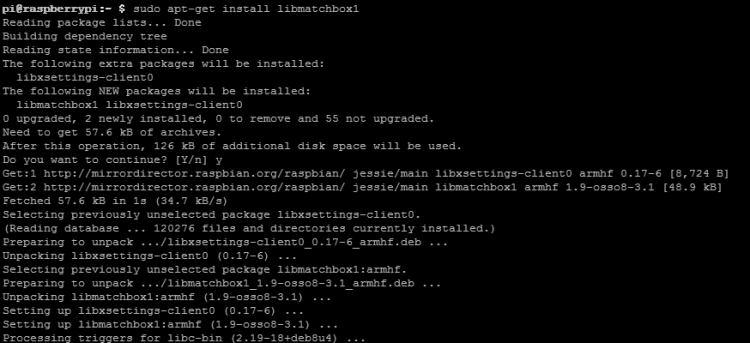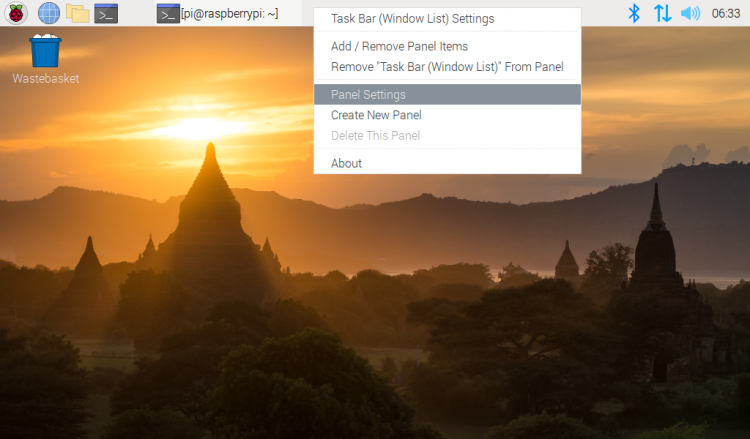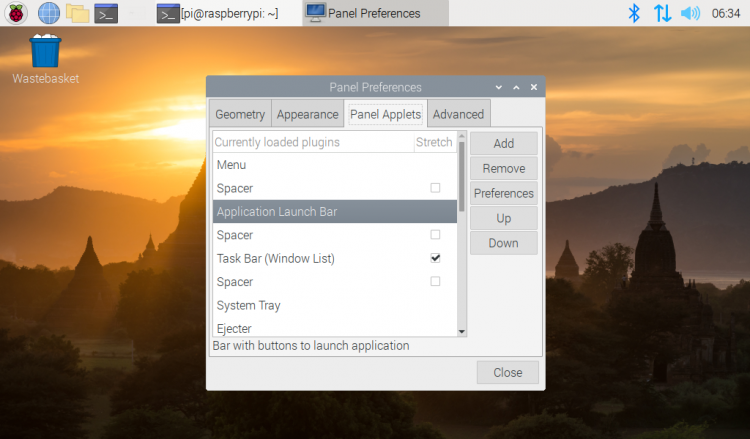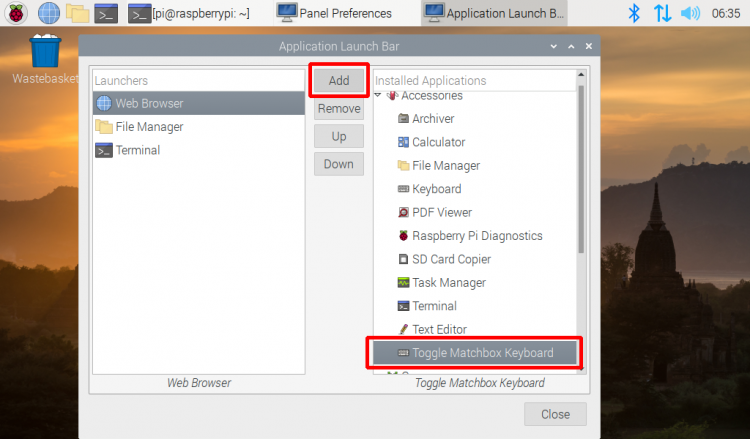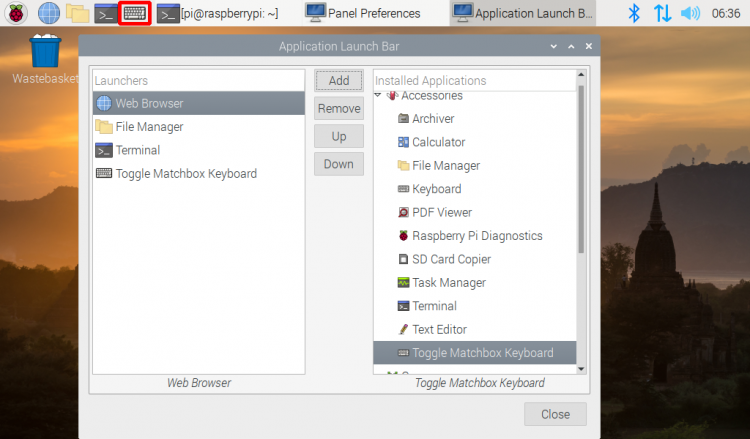更多操作
无编辑摘要 |
无编辑摘要 |
||
| 第4行: | 第4行: | ||
== <font color="blue">'''如何安装虚拟键盘'''</font> == | == <font color="blue">'''如何安装虚拟键盘'''</font> == | ||
== <font color="red"> | == <font color="red">方法1</font> == | ||
在命令行中执行: | 在命令行中执行: | ||
{{code| | {{code| | ||
| 第10行: | 第10行: | ||
此方法安装的虚拟键盘,方法简单,但是按键会比较小,不容易操作。 | 此方法安装的虚拟键盘,方法简单,但是按键会比较小,不容易操作。 | ||
== <font color="red"> | == <font color="red">方法2</font> == | ||
'''1、 安装必需文件''' | '''1、 安装必需文件''' | ||
2021年8月17日 (二) 16:30的版本
如何安装虚拟键盘
方法1
在命令行中执行:
sudo apt-get install matchbox-keyboard
此方法安装的虚拟键盘,方法简单,但是按键会比较小,不容易操作。
方法2
1、 安装必需文件
sudo apt-get update sudo apt-get install libfakekey-dev libpng-dev libxft-dev autoconf libtool
2、安装编译虚拟键盘matchbox-keyboard
git clone https://github.com/mwilliams03/matchbox-keyboard.git cd matchbox-keyboard ./autogen.sh
(注意:” ./autogen.sh”执行时间较长约几分钟,正确执行后显示界面如下,如执行完不出现类似以下界面则需检查是否有error提示项)
接着执行:
sudo make sudo make install
3、安装虚拟键盘所用的共享库
sudo apt-get install libmatchbox1
如下图:
4、创建虚拟键盘启动脚本
sudo nano /usr/bin/toggle-matchbox-keyboard.sh
粘贴以下内容并按Ctrl + X和Y保存退出
#!/bin/bash
#This script toggle the virtual keyboard
PID=`pidof matchbox-keyboard`
if [ ! -e $PID ]; then
killall matchbox-keyboard
else
matchbox-keyboard -s 50 extended&
fi
给以上脚本增加可执行权限
sudo chmod +x /usr/bin/toggle-matchbox-keyboard.sh
5、把以上脚本增加到开始菜单
sudo nano /usr/share/applications/toggle-matchbox-keyboard.desktop
粘贴以下内容并按Ctrl+X和Y保存退出
[Desktop Entry] Name=Toggle Matchbox Keyboard Comment=Toggle Matchbox Keyboard Exec=toggle-matchbox-keyboard.sh Type=Application Icon=matchbox-keyboard.png Categories=Panel;Utility;MB X-MB-INPUT-MECHANSIM=True
6、修改完后执行以下命令重启系统
sudo reboot
P.S.
- 如何改变虚拟键盘大小,在命令行中执行:
DISPLAY=:0.0 matchbox-keyboard -s 50 extended DISPLAY=:0.0 matchbox-keyboard -s 100 extended
- (其实,在Ubuntu-MATE系统Menu > All 中, 自带有虚拟键盘Keyboard,但是只有字母,没有标点和数字,不太好用)