Difference between revisions of "How to set the right click function in Raspberry Pi(Capacitive touch screen)"
| Line 10: | Line 10: | ||
1) Run the following command to open '''/etc/rc.local''' | 1) Run the following command to open '''/etc/rc.local''' | ||
sudo nano /etc/rc.local | sudo nano /etc/rc.local | ||
| − | 2) | + | 2) Add the following content to the front of 'exit 0':<br> |
sudo LONG_CLICK_INTERVAL=1000 LONG_CLICK_FUZZ=200 evdev-rce & | sudo LONG_CLICK_INTERVAL=1000 LONG_CLICK_FUZZ=200 evdev-rce & | ||
Revision as of 17:41, 3 June 2024
1. Install the dependency library and run the following command in the Raspberry OS terminal command line window:
sudo apt install build-essential libevdev2 libevdev-dev -y
2. Install the software and run the following command:
wget http://www.lcdwiki.com/res/RaspDriver/evdev-right-click-emulation.tar.gz sudo tar -zxvf evdev-right-click-emulation.tar.gz cd evdev-right-click-emulation sudo make all sudo install out/evdev-rce /usr/local/bin
3. Set the startup
1) Run the following command to open /etc/rc.local
sudo nano /etc/rc.local
2) Add the following content to the front of 'exit 0':
sudo LONG_CLICK_INTERVAL=1000 LONG_CLICK_FUZZ=200 evdev-rce &
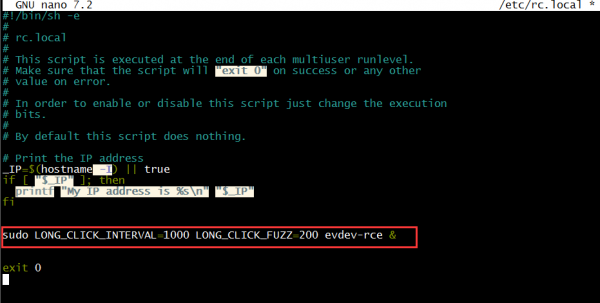
3)按 Ctrl+X 键,退出;按 Y 键,确认保存;按 Enter 键,确认保存文件名;
4)重启后, 就可以长按触发右键功能了。
sudo reboot